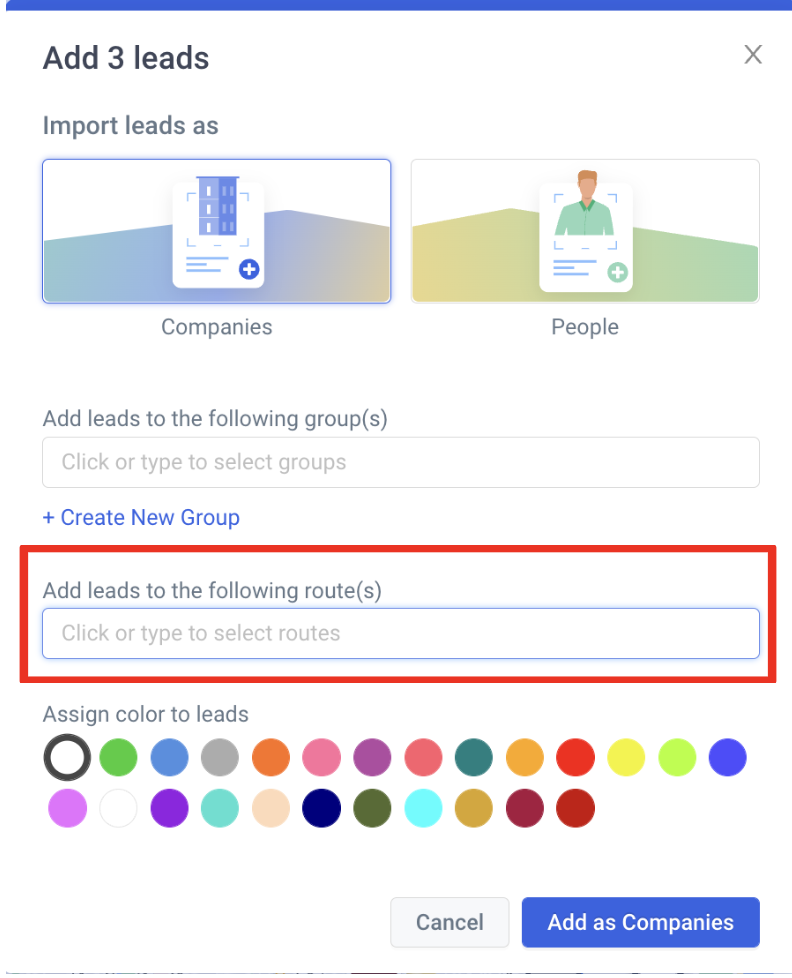Add Leads to Your Records
To add a Lead as a Company or People Record:
- Click on the desired Lead pin on the Map
- Click on “Select this lead”. You can also select multiple leads from the list using the selection icons
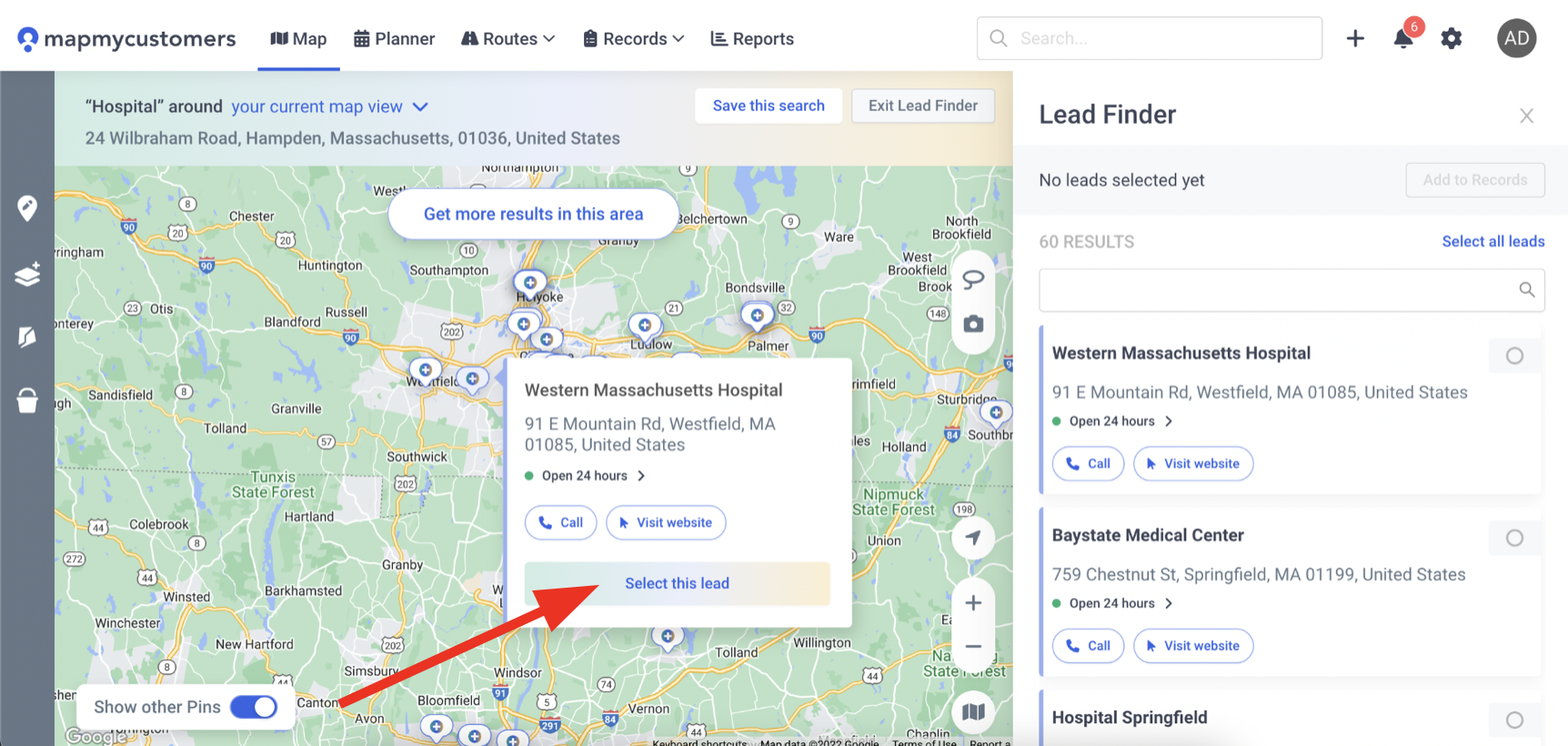
Note: You will need to upgrade to Lead finder Pro to be able to view hours of operations and/or perform any of the quick actions before adding the lead - Click “Add to records”
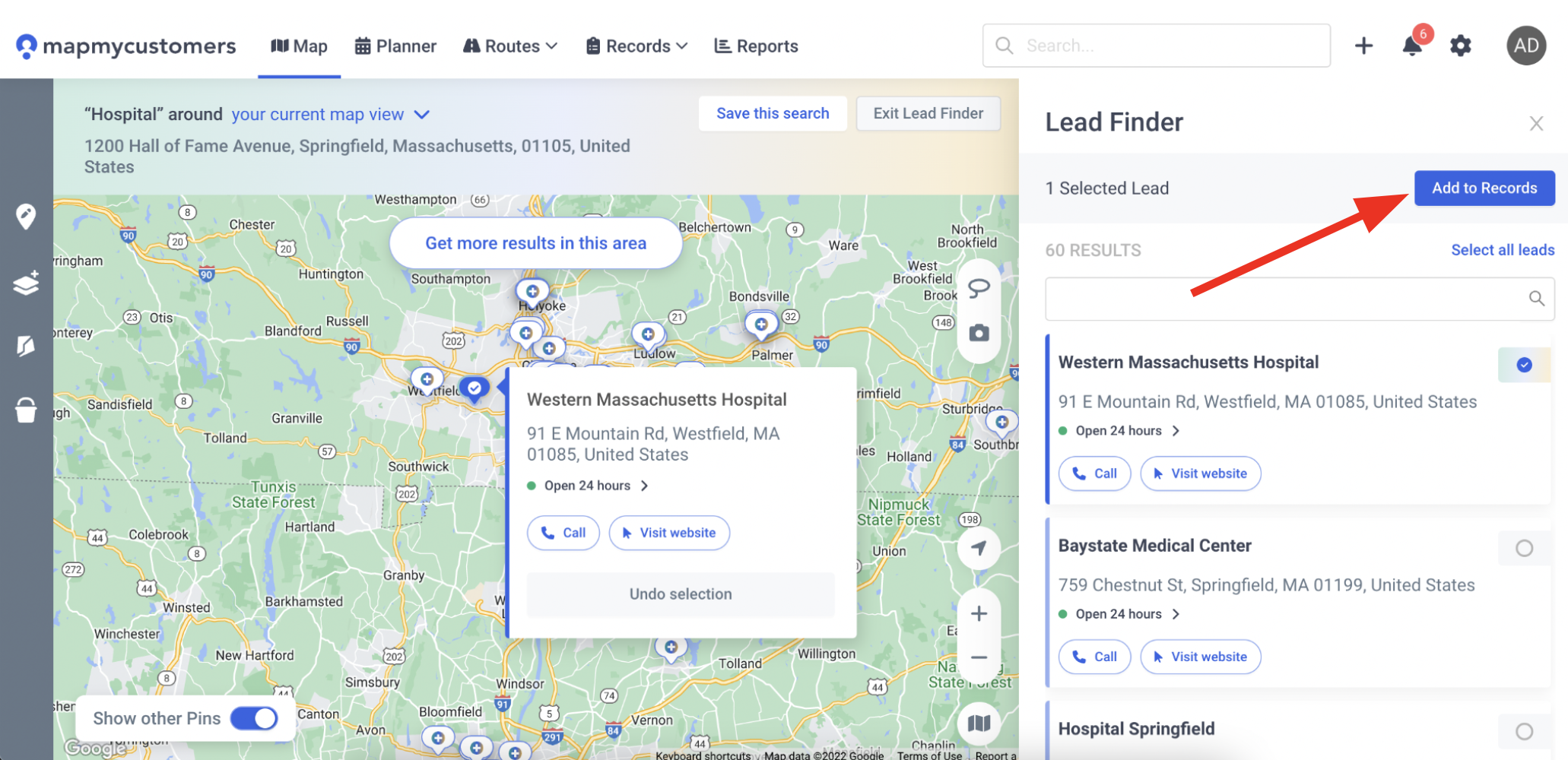
- You will now need to select the record type you want the lead to be imported as
- You can also associate the record with any group or route and assign a color from this point
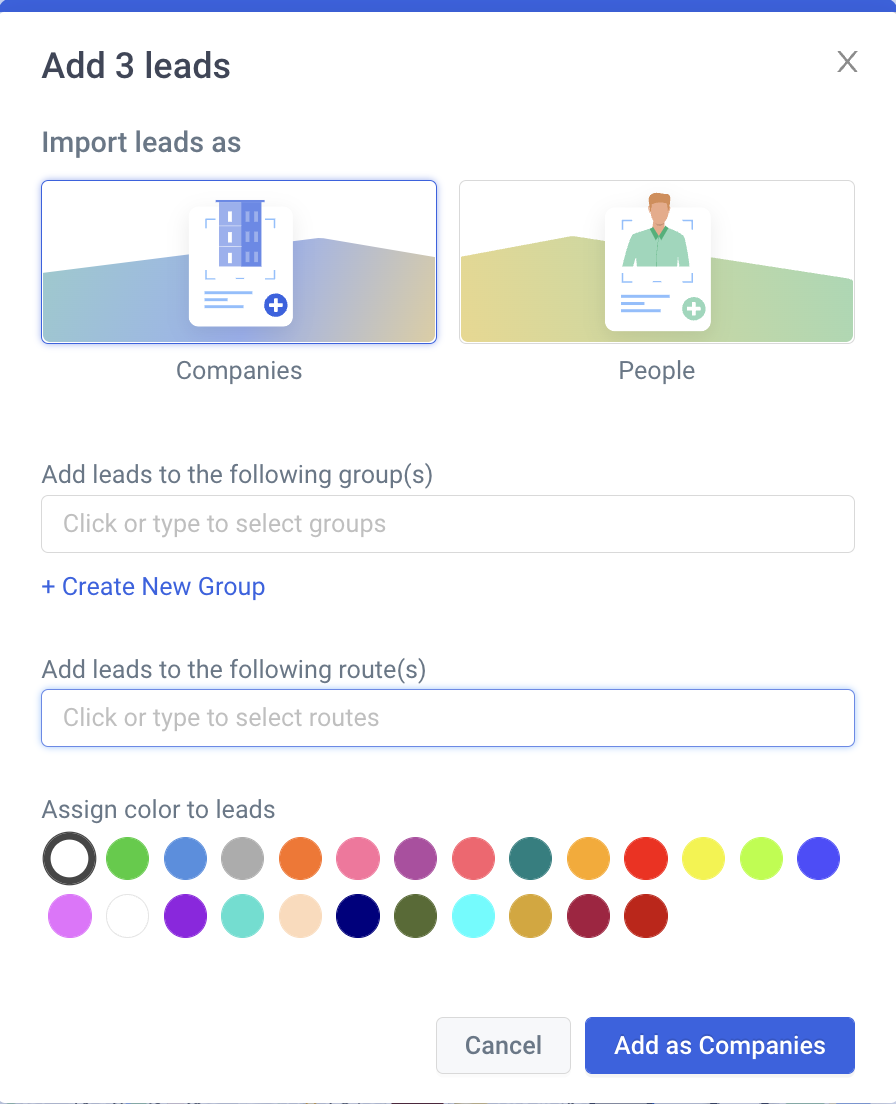
- Click “Add as Companies” or "Add as people" to save the Lead as a Record
- You will get a pop-up, including a detailed summary of the Lead
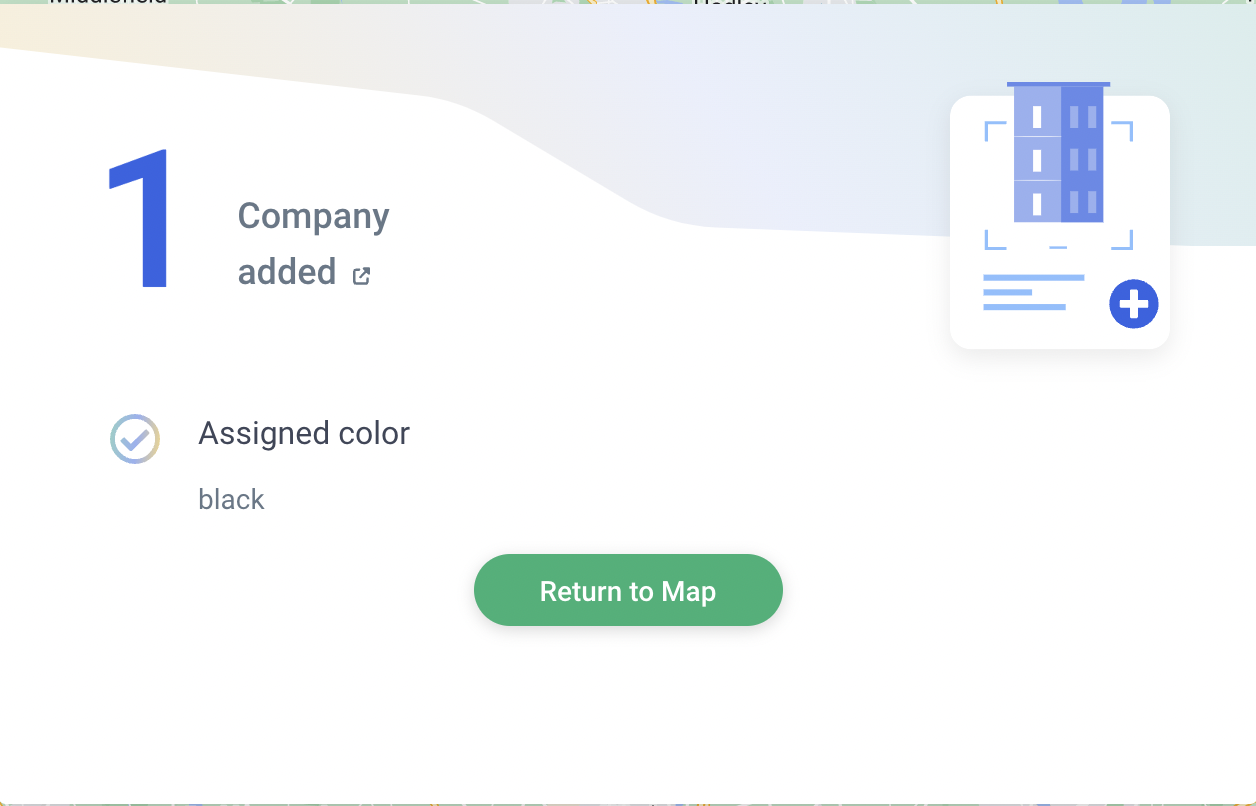
All of the relevant Company/People information, such as an address, website, and phone number, will be included when you add the lead as a Record.
Note: Map my Customers will identify any potential duplicate while prospecting on Lead Finder
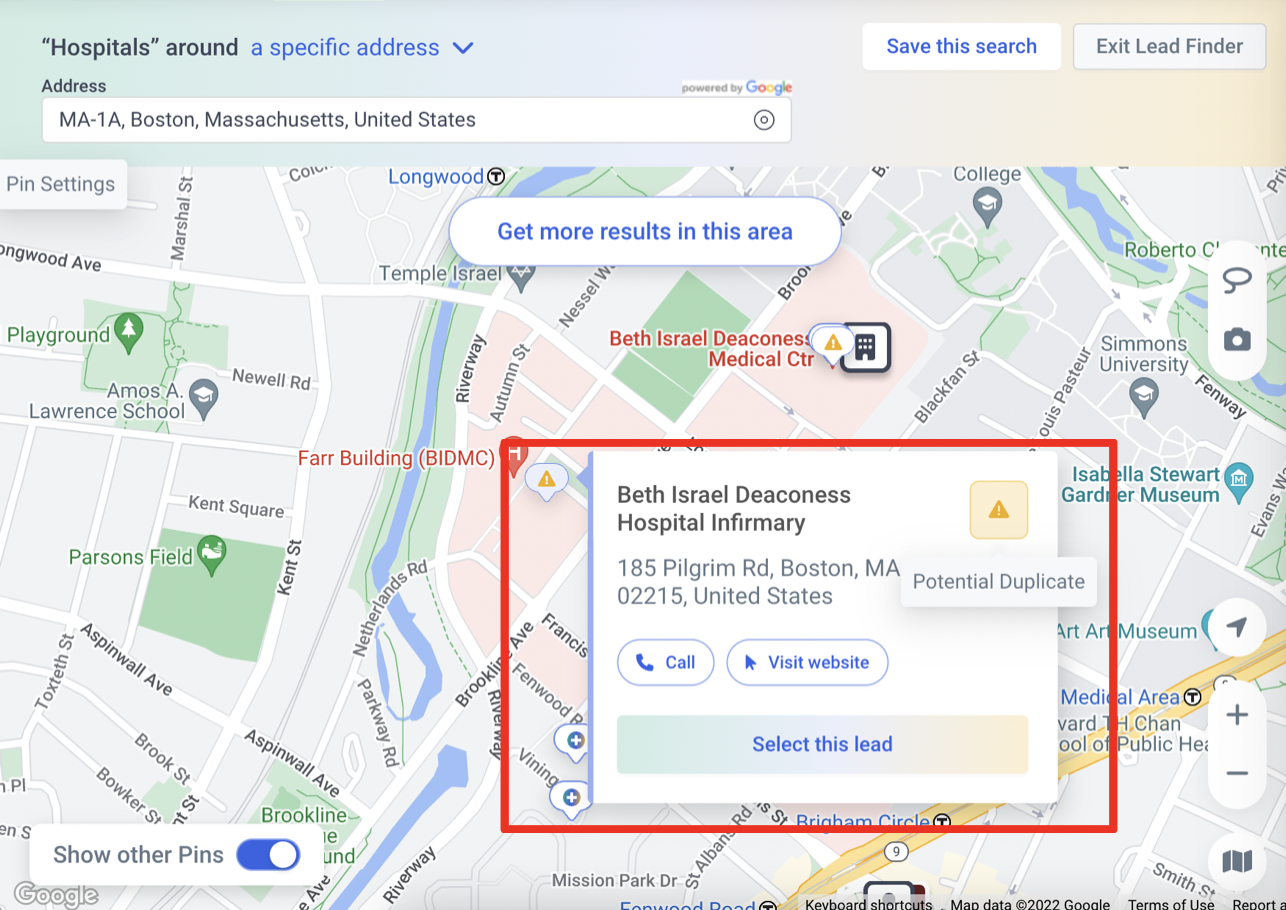
To add multiple Leads as Company or People Records:
- Select multiple leads from the right-hand open list by clicking on the radio button
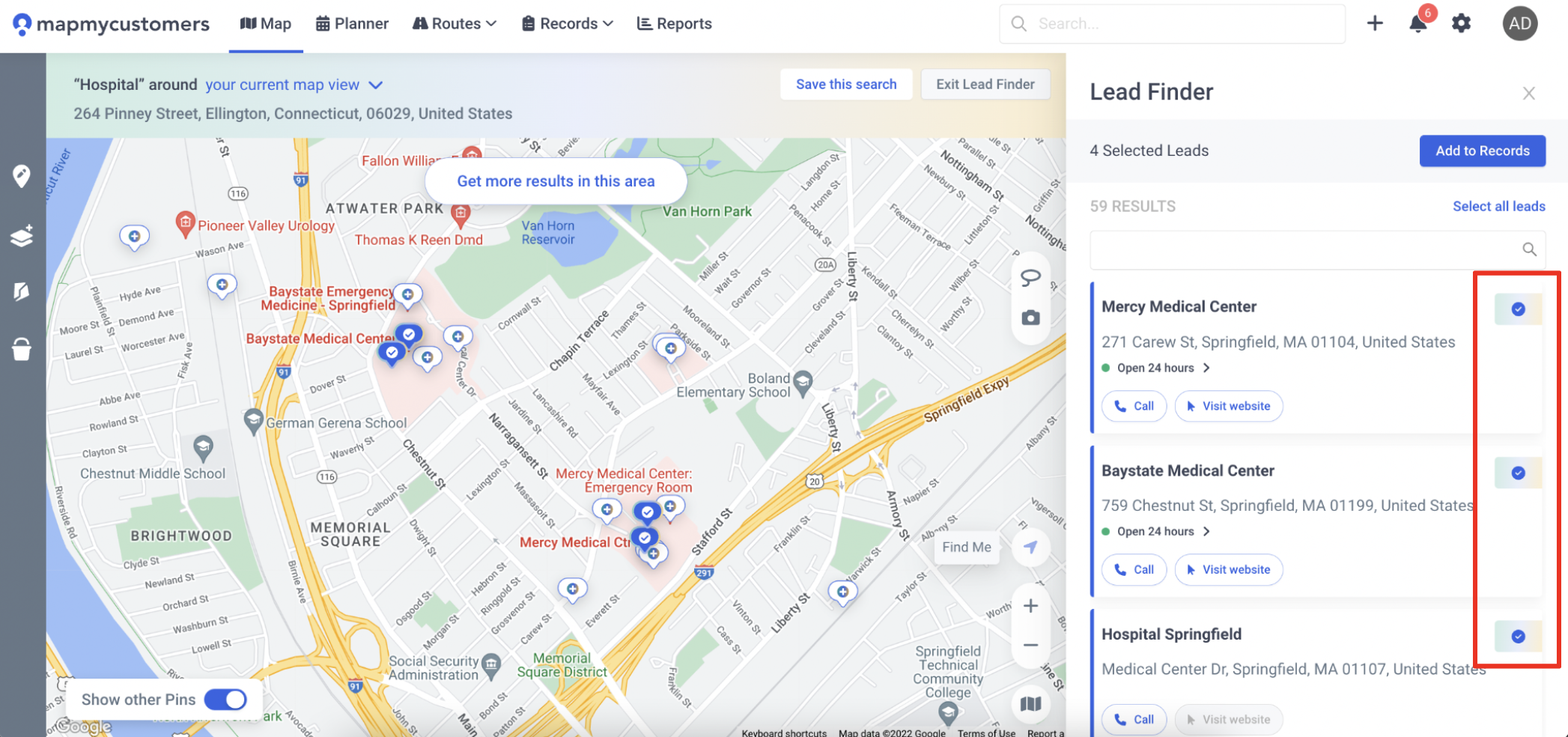
- Click “Add to Records” to complete the process
To add multiple leads using the Lasso tool:
- Click the lasso tool at the right-hand toolbar
- Draw a circle around the leads you want to add
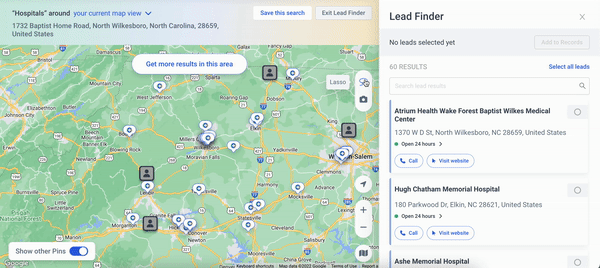
- Click "Select Leads"
- Click "Add to records"
To add Leads to a Route:
- Click on "Map" in the Main Navigation menu
- Click on the Lead Finder button in the top right corner of the page
- Search for the business type and location
- Select the leads you would like to add
- Click "Add to records"
- Select the route you want these leads associated with