Check-ins
The check-in feature allows you to record in-person activities with the tap of a button. You can select whether check-ins are logged in for a Company, Person, or both from the Settings menu. The check-in feature will search for the closest record in your database based on your current location.
To Check-in:
- Tap the home icon at the bottom Navigation menu.
- If you are not physically at one account, click the blue “Check-in” button automatically identify your current location and suggest the closest Companies or Person records to use on your check-ins
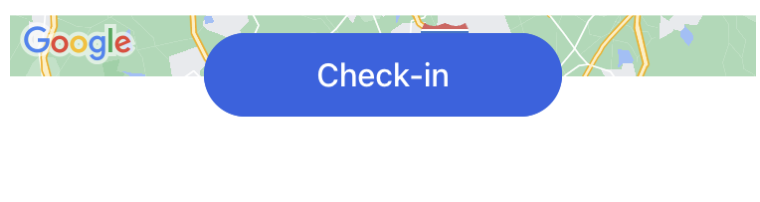
- If you are currently located at an account, a blue banner will appear prompting you to Check In to that specific account
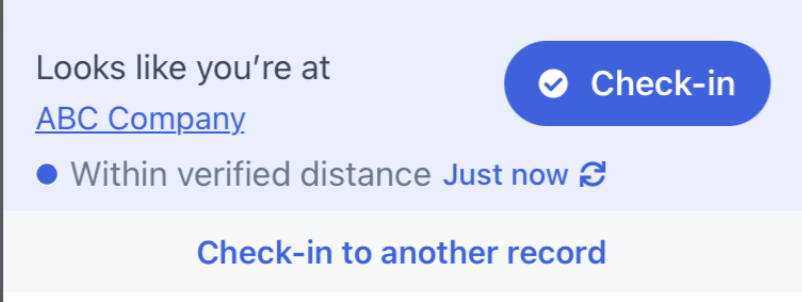
Note: If the check-in banner is not suggesting the record you would like to log any Activity to, use the "Check-in to another record" button to see other records near your current location. Verification information will appear in the check-in banner dependent on permissions set at the team level for your MMC account - Clicking the Check In button within the banner will automatically log your Activity
- If your organization does not require filling out information during the Check-In, you will be given the option to Take Notes immediately or to dismiss the pop-up and edit them later
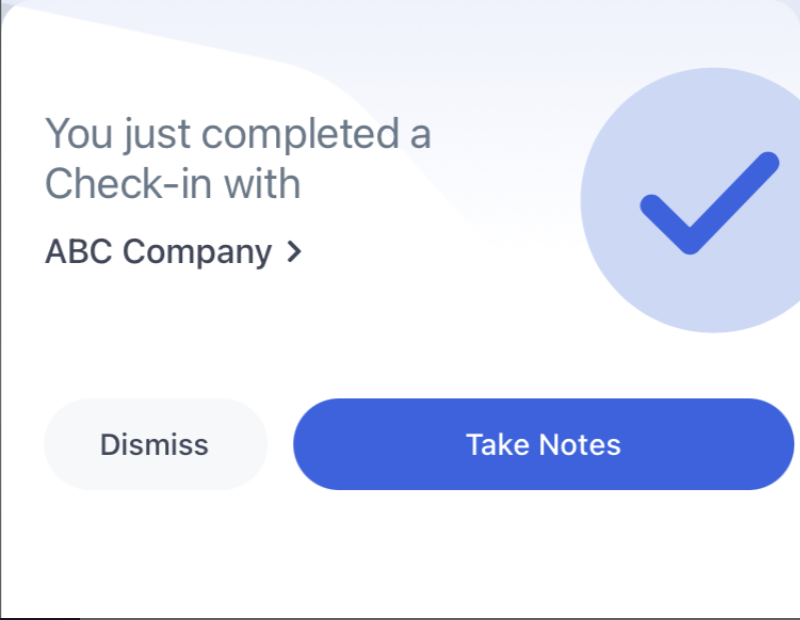
- If your organization does require filling out information during the Check In, you will be automatically redirected into the Activity Form to fill out the necessary information
- If your organization does not require filling out information during the Check-In, you will be given the option to Take Notes immediately or to dismiss the pop-up and edit them later
- Check-Ins are intended to capture in person Activities. When changing the Activity Type of a Check-In, some non-in-person Activity Types i.e. Emails or Phone Calls may be disabled by your MMC administrator
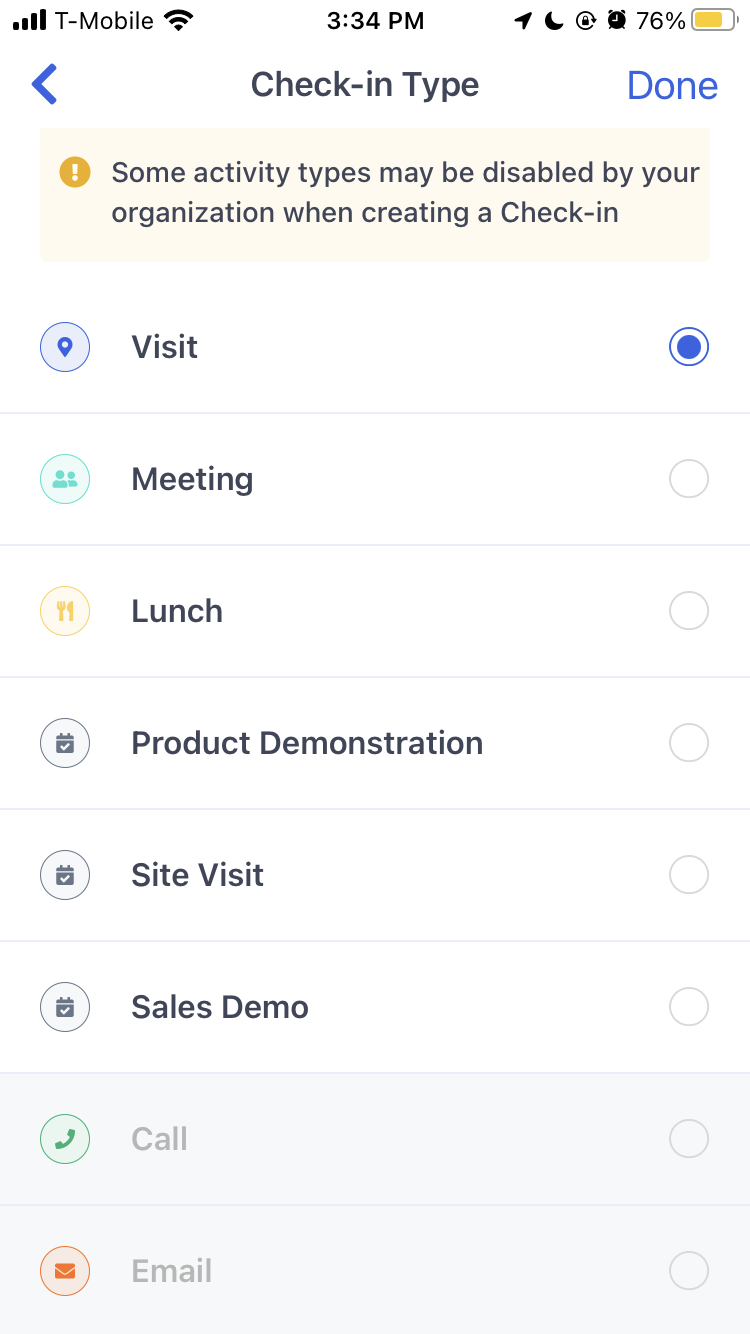
When editing Check In Activities, you can add/edit more information such as the Title, the Associations, the Notes, and more. To learn more about activities, visit our Activity Records article .