Create Routes
Using Map My Customers, you can easily create, share and edit optimized Routes for People or Companies.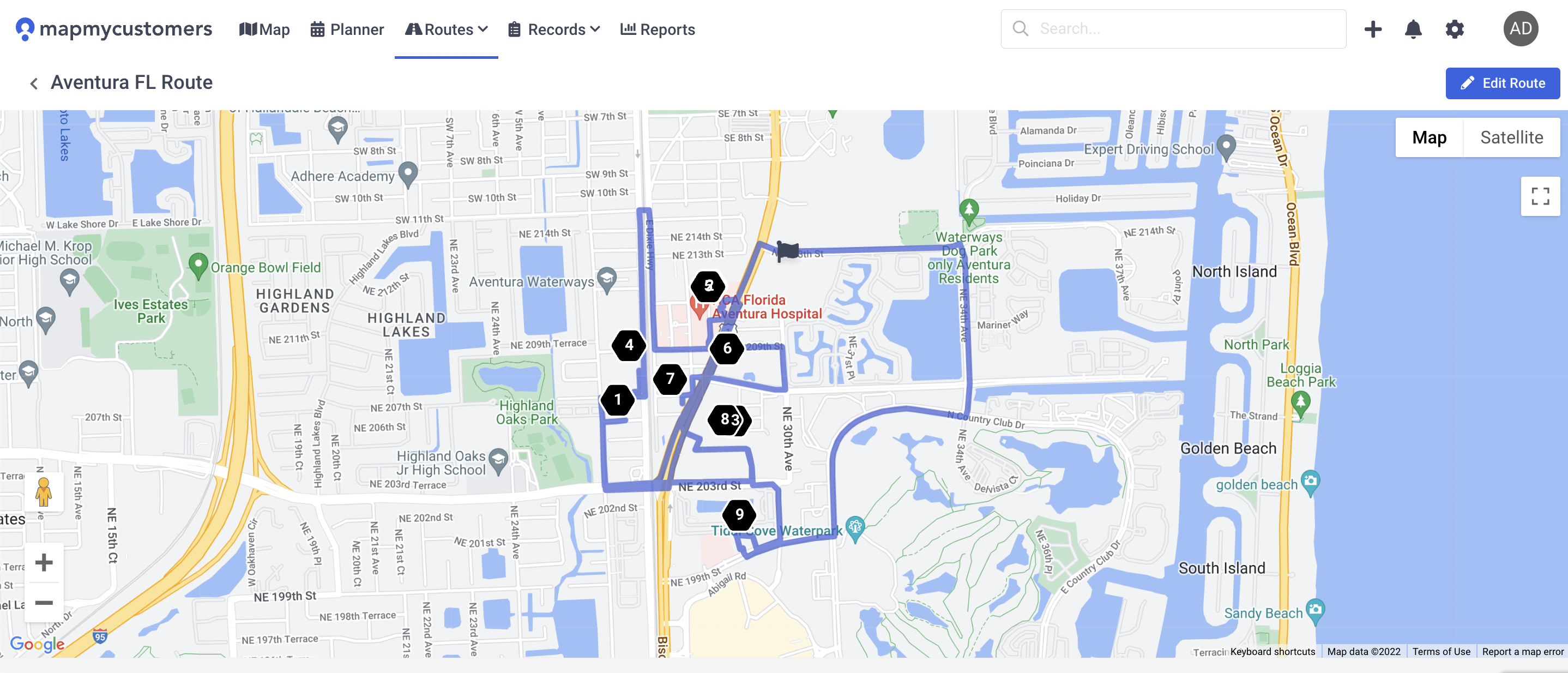
To create a new Route from the Routing page:
- Click on “Routes” at the top of the navigation bar
- Select whether you want to create a Company’s route or a People’s route
- This will bring you to Routes List View. You can start creating routes by clicking "Add Route" in the top right corner of the page
- A pop-up appears, prompting you to name your Route
- Next, choose whether you want to make an optimized Route or visit the stops in order:
- “Optimize Route” creates the quickest Route based on traffic
- “Visit Route in Order” lets you manually choose how to structure your stops
- Enter how much scheduled time you want to spend at each stop. This will provide you with a timeline of how long it will take to complete your Route
- Set up a start time for your trip
- Specify the start and end locations for the Route. Click on the "Target Icon" if you want to start and end from your current location
- Click “Finish” to begin adding pins to your new Route
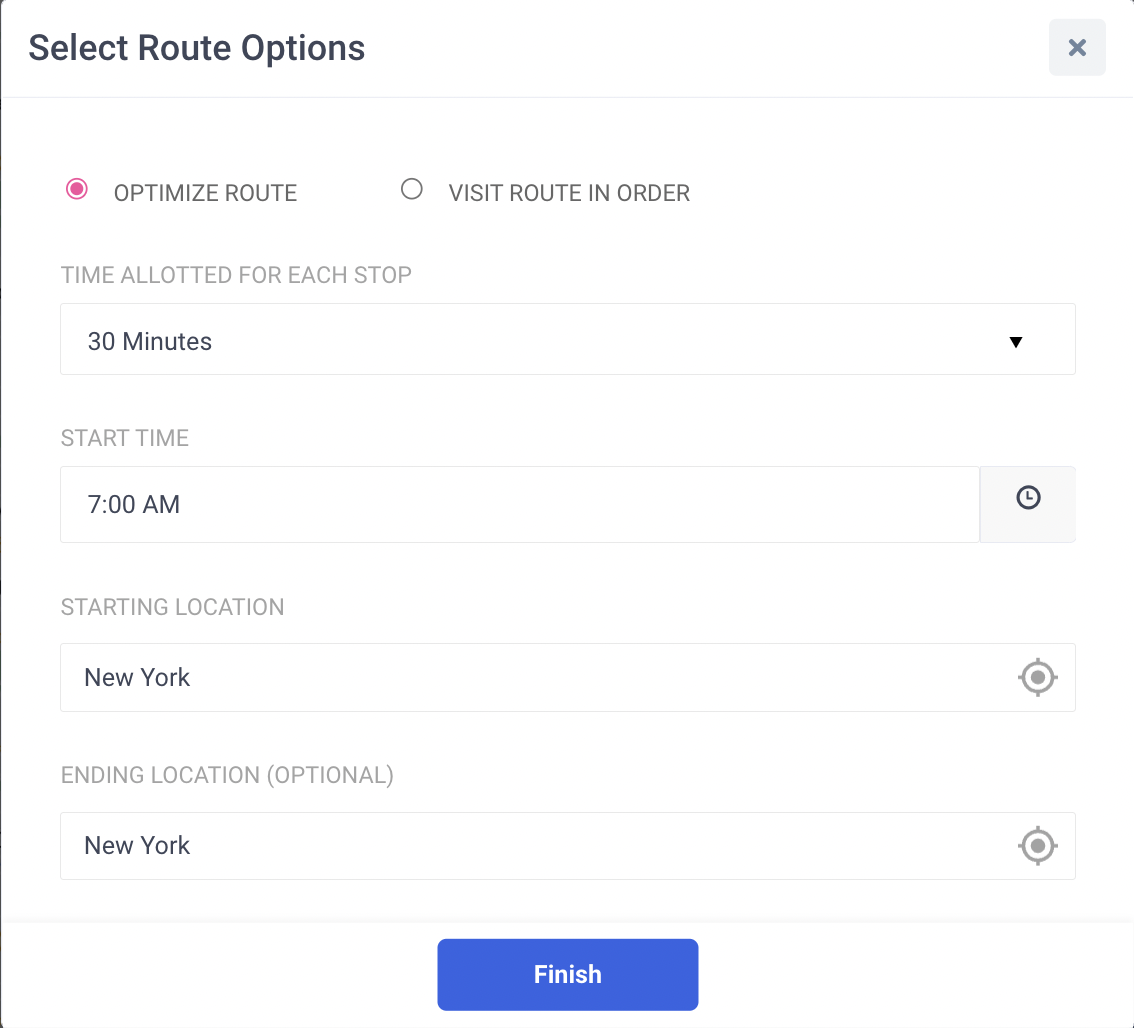
To add pins to a Route:
After clicking “Finish” to create a new Route, you will be presented with a map of your customers. You can add pins to your Route manually or using the Lasso tool.
To manually add pins to a Route:
- Click on a pin to load a box with its address and option to “Add to Route”
- Click “Add to Route”
- A star will appear to indicate that this pin has been added to the Route
- Once you’re satisfied with your selection, click on the "Next button" in the top right corner of the page
- Review your Route and click “Save Route” in the top right corner of the page if satisfied
To add pins to a Route by using the Lasso tool:
- To use this tool, select the Lasso icon on the right side of the Map
- Click and draw a circle around the desired pins you want to add to your Route. Those pins will turn green, and a star will appear once selected
- Select "Next" in the top right corner of the page. This will generate your Route and display it on the Map
- Scroll down on the Map to view each visit alongside the start and end locations
- If you are satisfied with the Route, select "Save Route" in the top right corner of the page