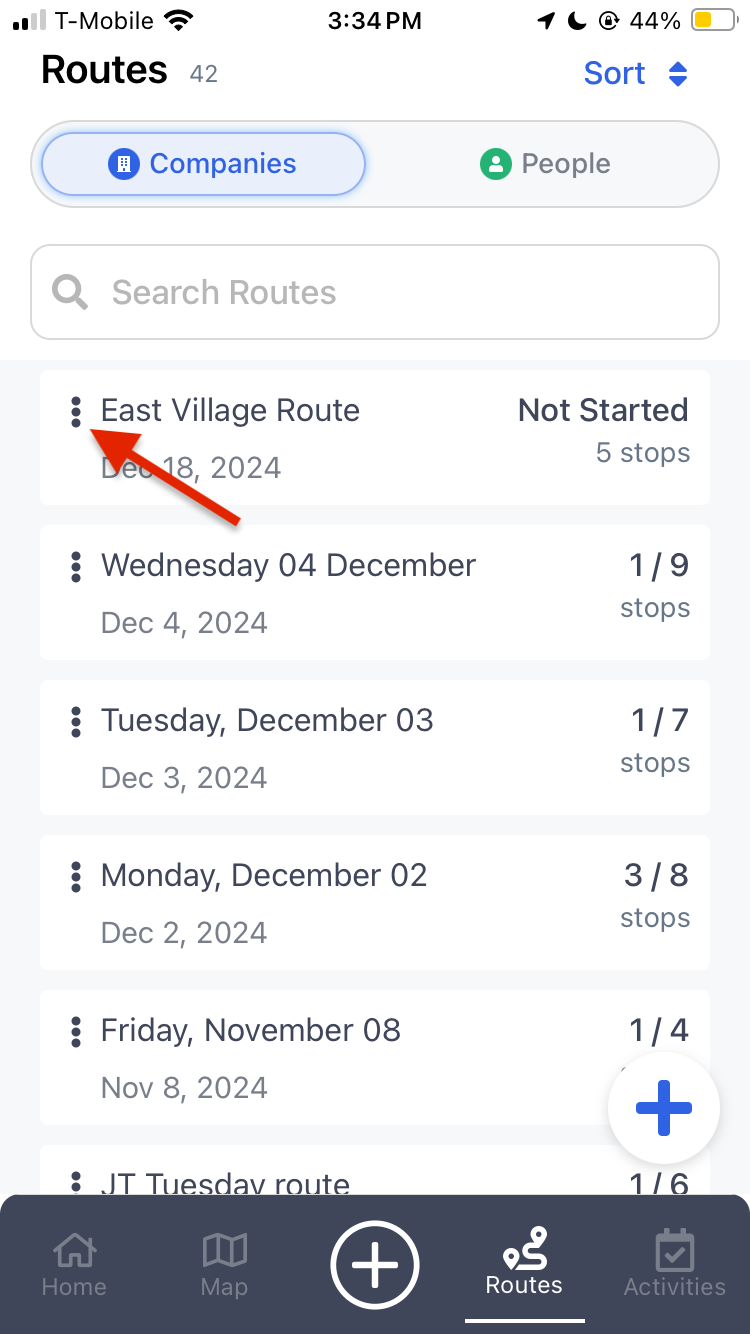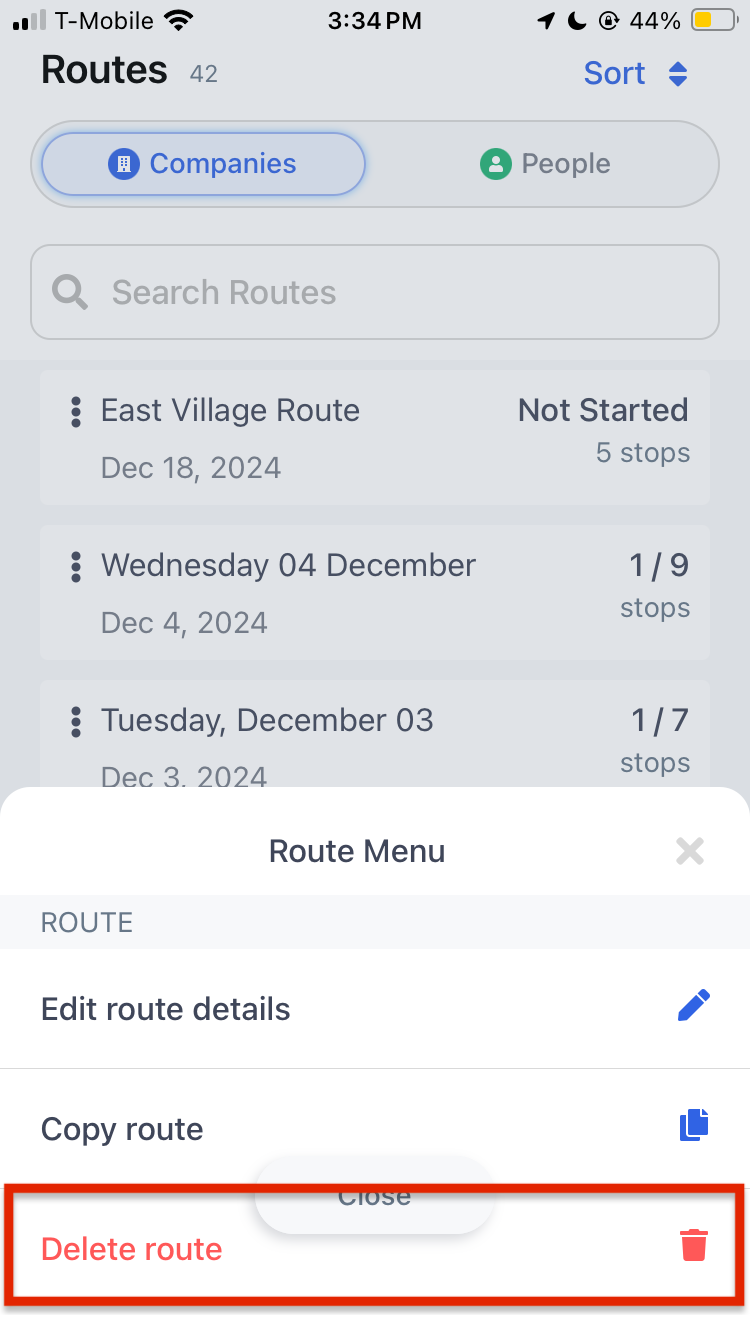Edit Routes
There are many ways you can edit routes within the Routes section. You can edit the route details, change the Route order, change the start date or time, remove a stop altogether, add additional pins to the Route, clone a Route, use the Lead Finder tool to find new prospects to add directly to your route or move stops from one Route to another.
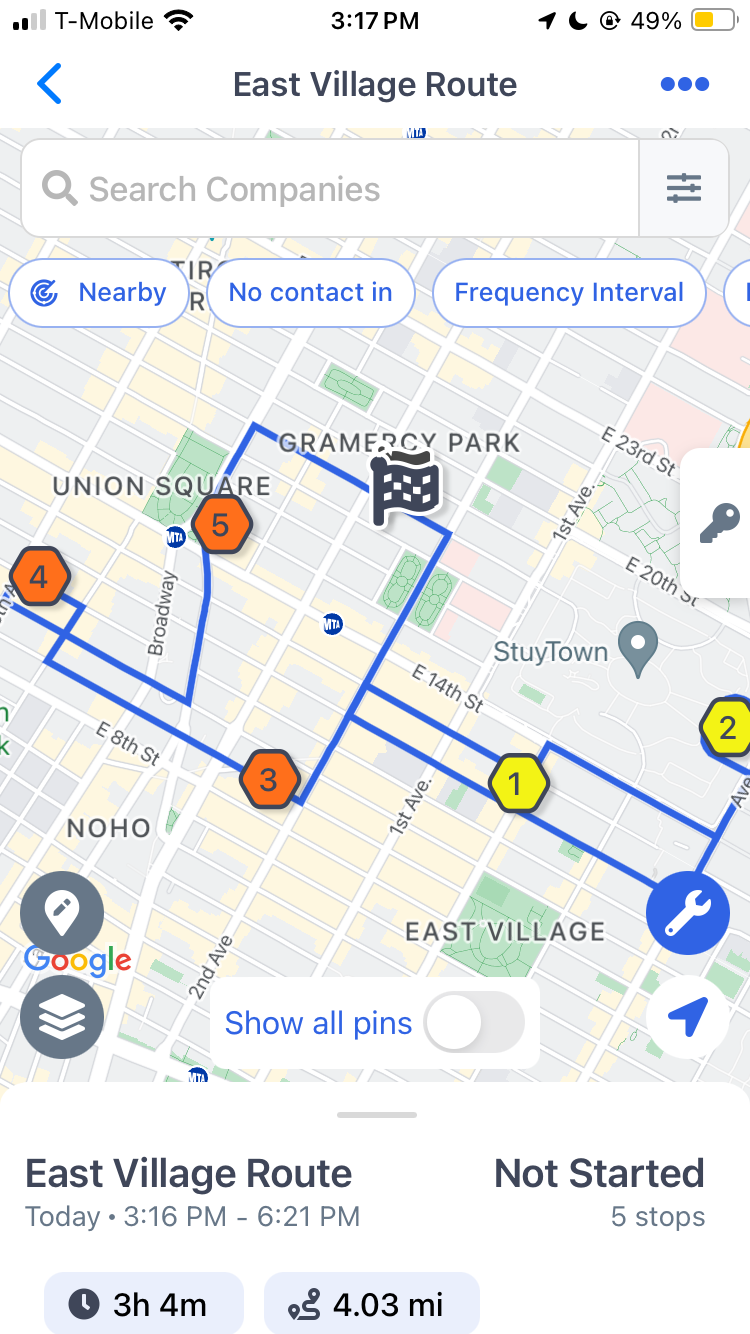
1. To edit Route details:
- Tap on "Routes" in the Navigation Menu
- Toggle on either "Companies" or "People" in the top Navigation Menu
- Tap on the route you want to edit, and the route will appear on the map
- Tap the three dots ellipsis menu (...) on the top right of the screen
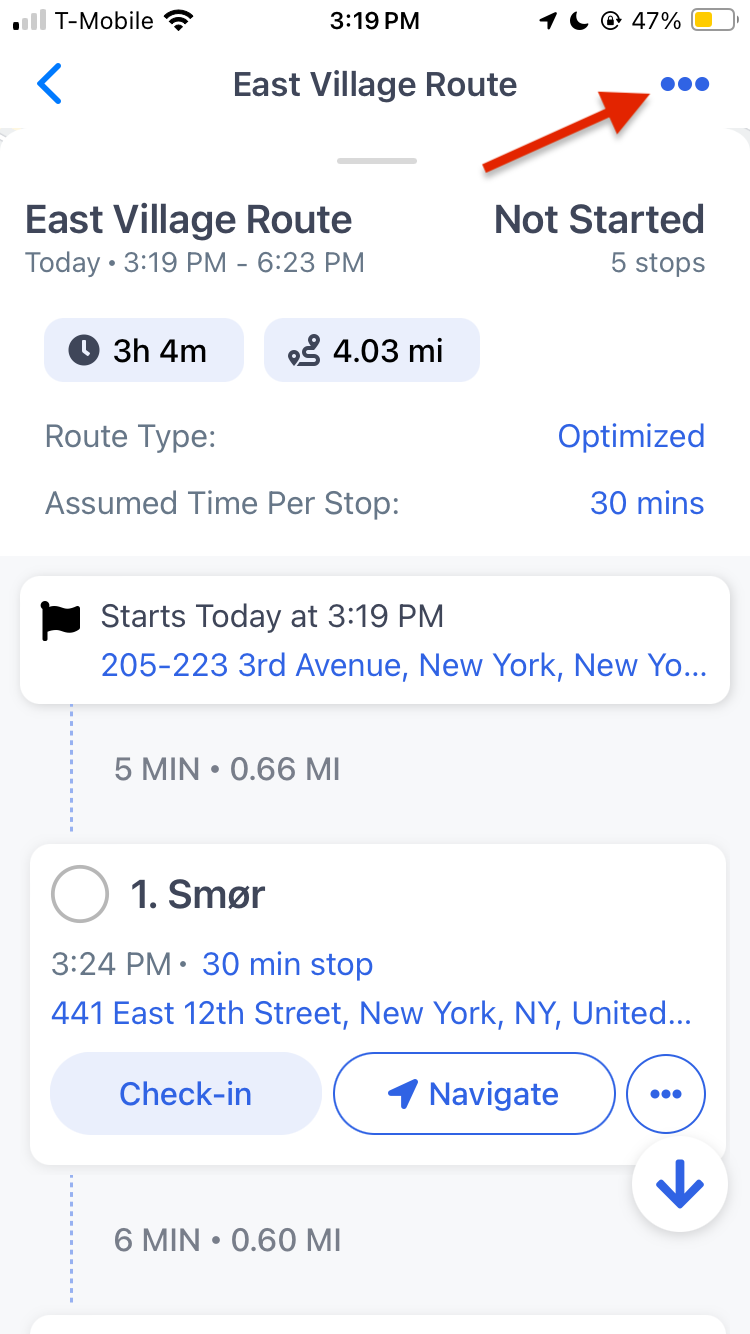
- Select "Edit route details" from the Route Menu
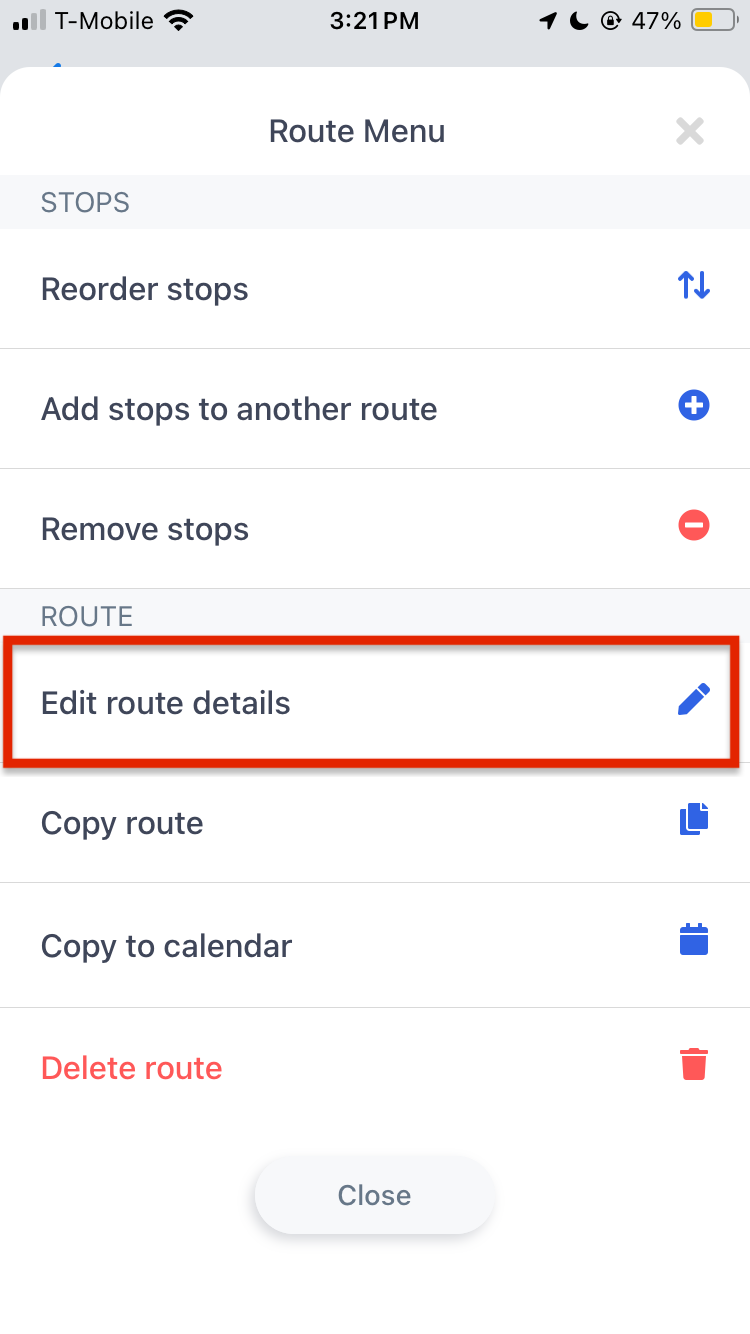
- Edit any necessary fields such as starting or ending location or Route Type
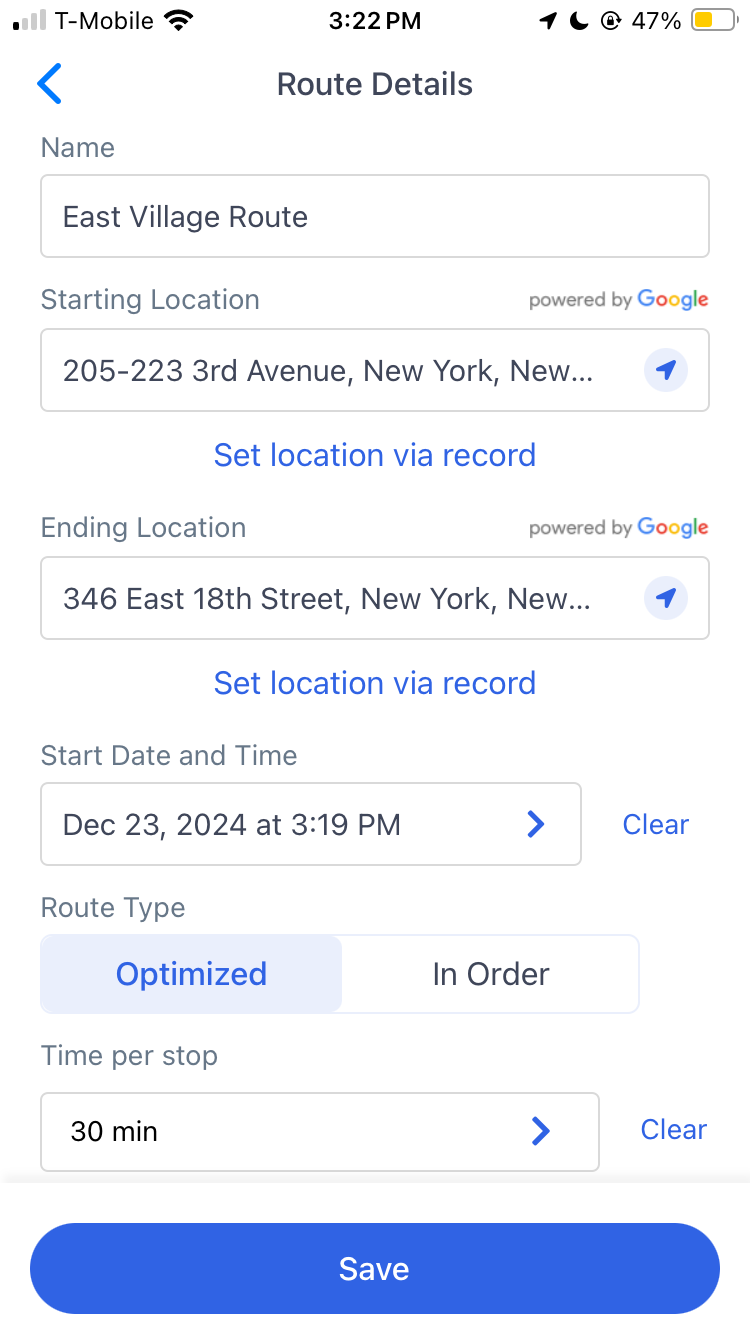
- Tap "Save"
2. To reorder stops in a Route:
- Tap on "Routes" in the Navigation Menu
- Toggle on either "Companies" or "People" in the top Navigation Menu
- Tap on the route you want to edit, and the route will appear on the map
- Tap the three dots ellipsis menu (...) on the top right of the screen
- Go to "Reorder stops" (Keep in mind reordering stops will change this route from "Optimized" to "In Order"
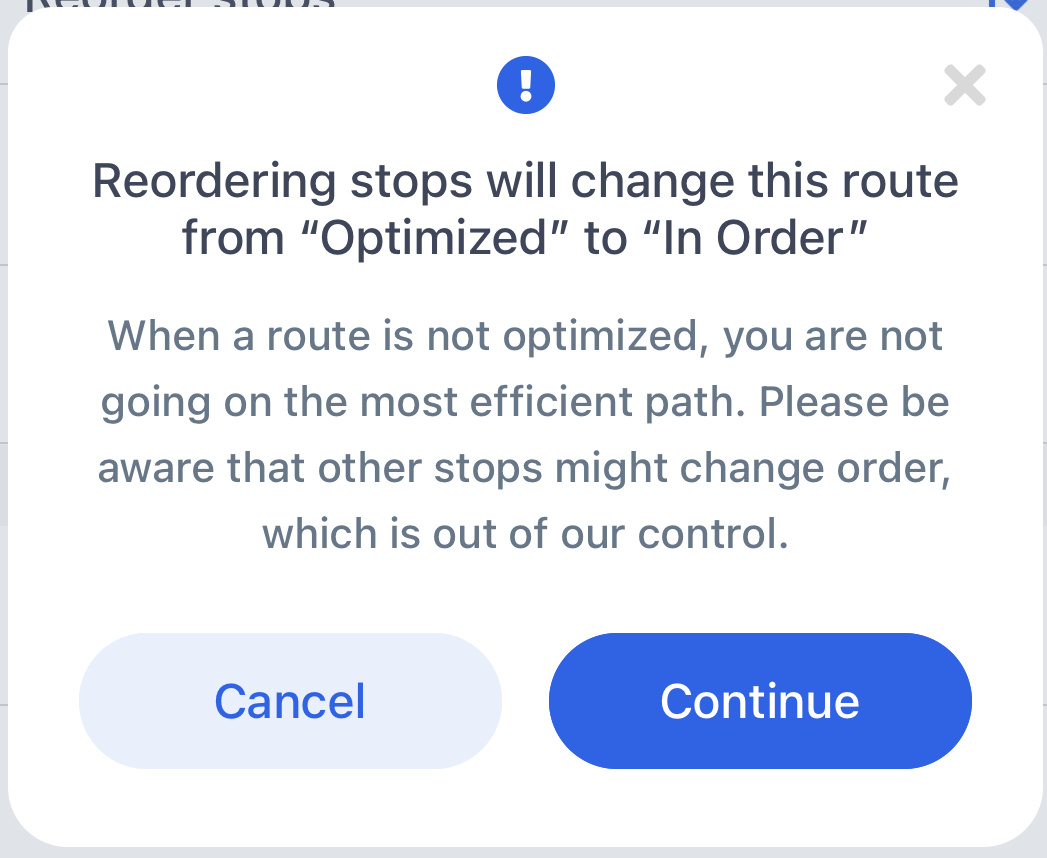
- Tap and hold the stop and move it to where you would like it to be in the route
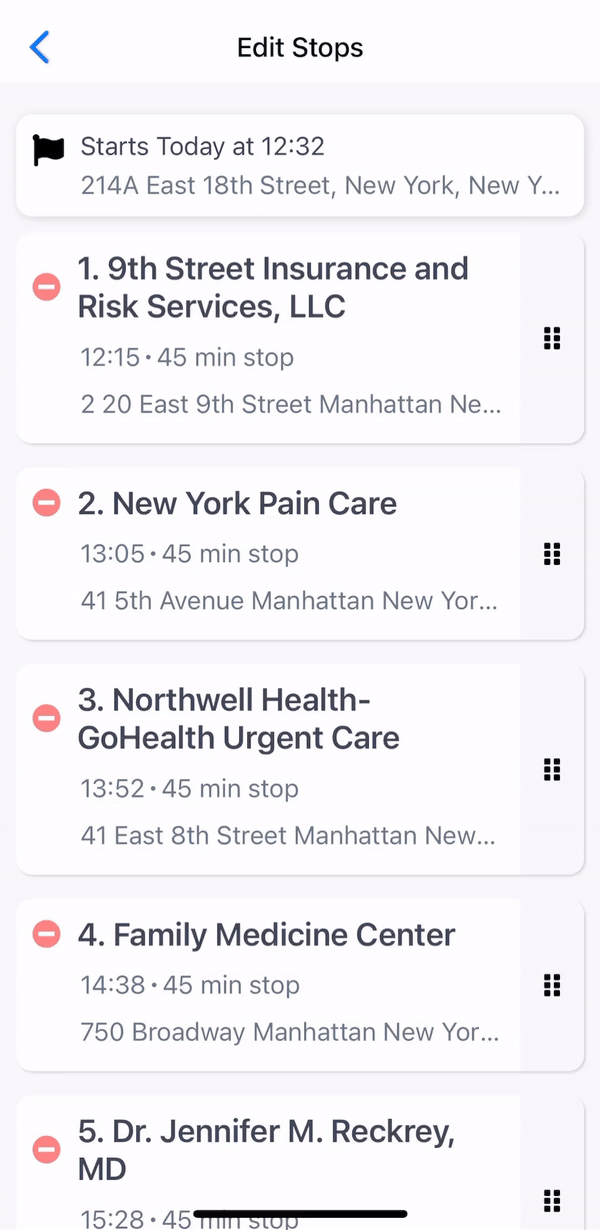
- Select the back arrow and you will now be able to see the new stop order.
3. To add / move stops to another route
- Tap on "Routes" in the Navigation Menu
- Toggle on either "Companies" or "People" in the top Navigation Menu
- Tap on the route you want to edit, and the route will appear on the map
- Tap the three dots ellipsis menu (...) on the top right of the screen
- Go to "Add stops to another route"
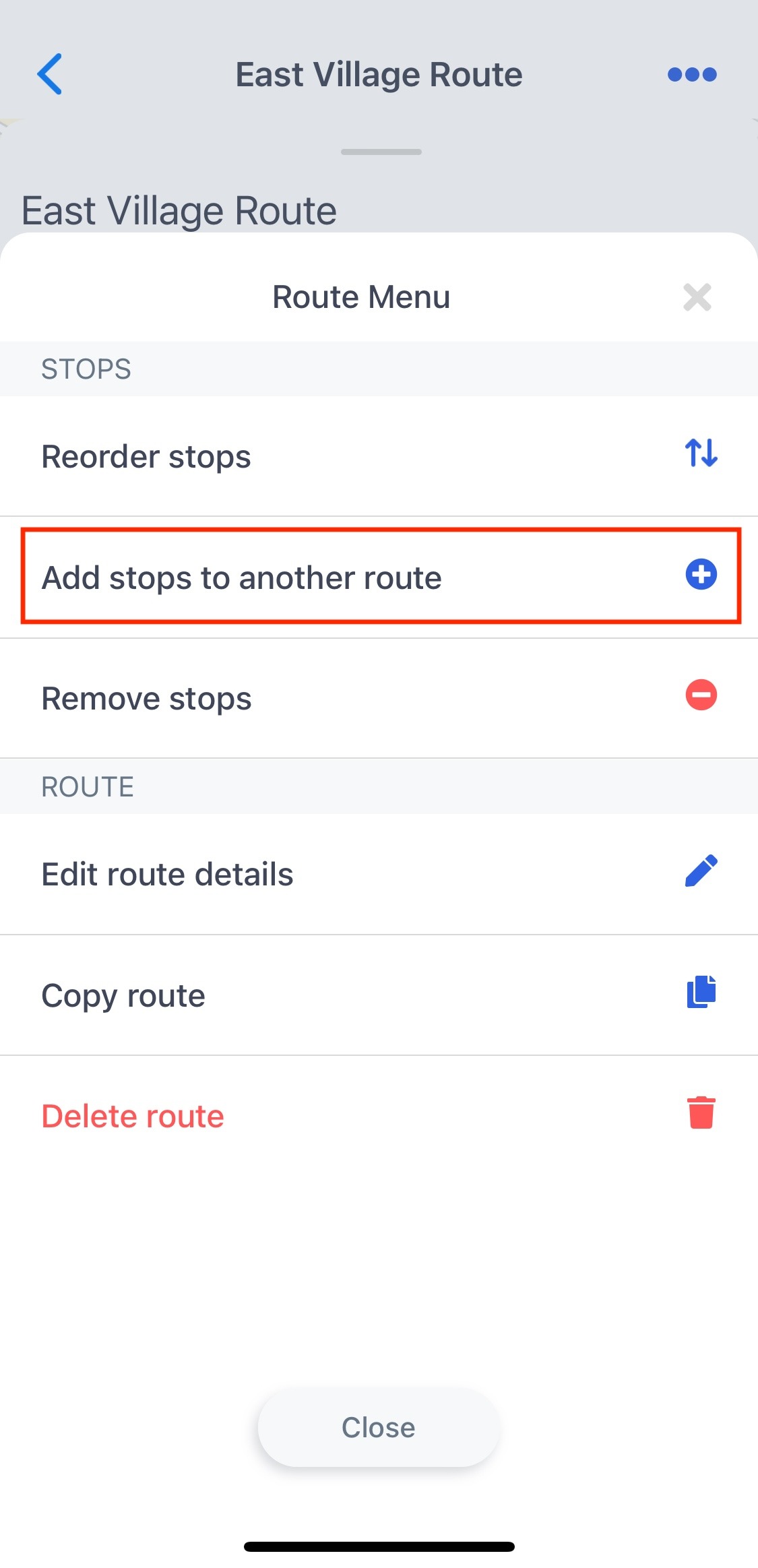
- Select the stops you would like to add to another route
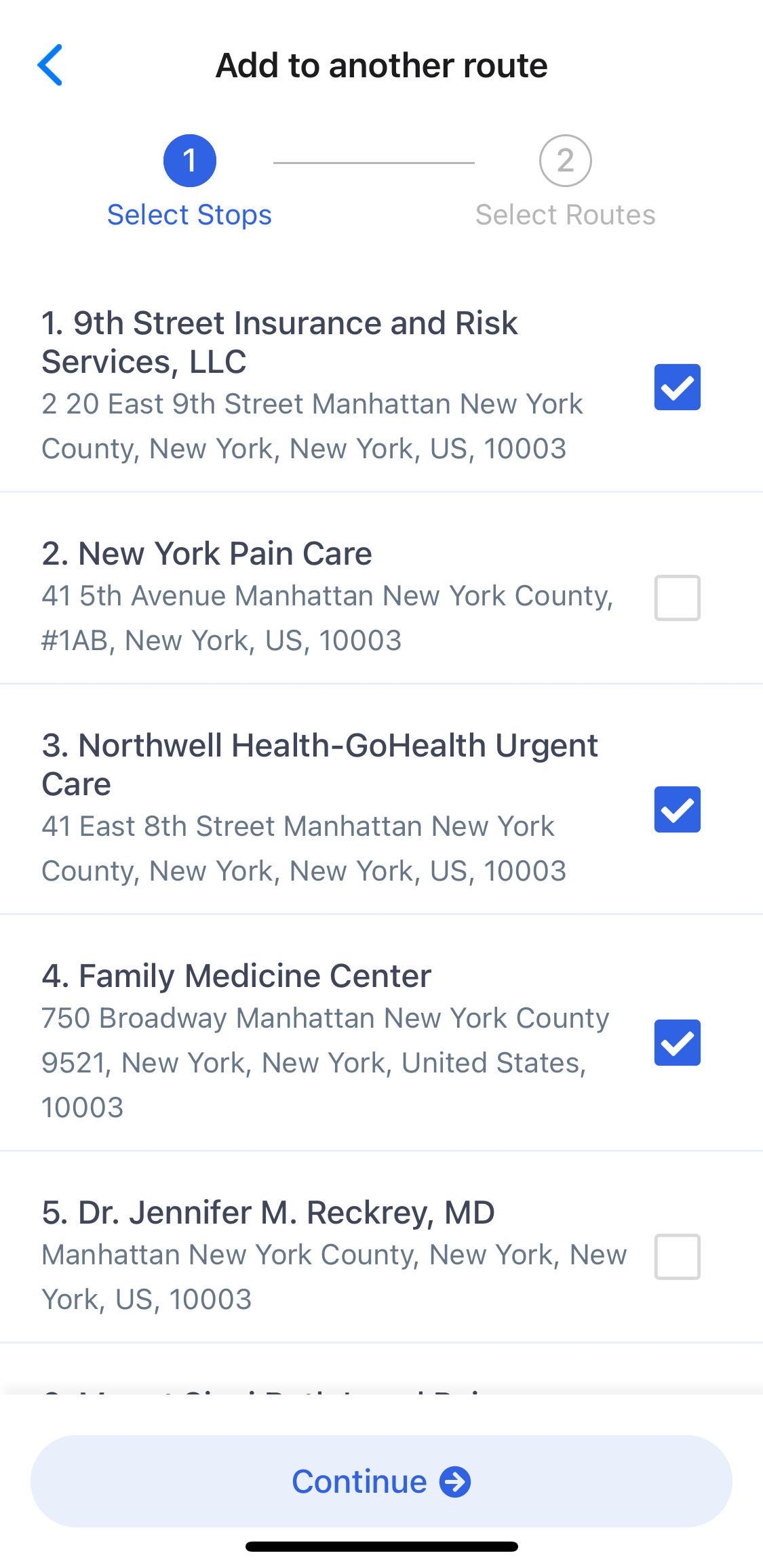
- Tap on "Continue"
- You can add the stops into an Existing or create a New Route with the selected stops
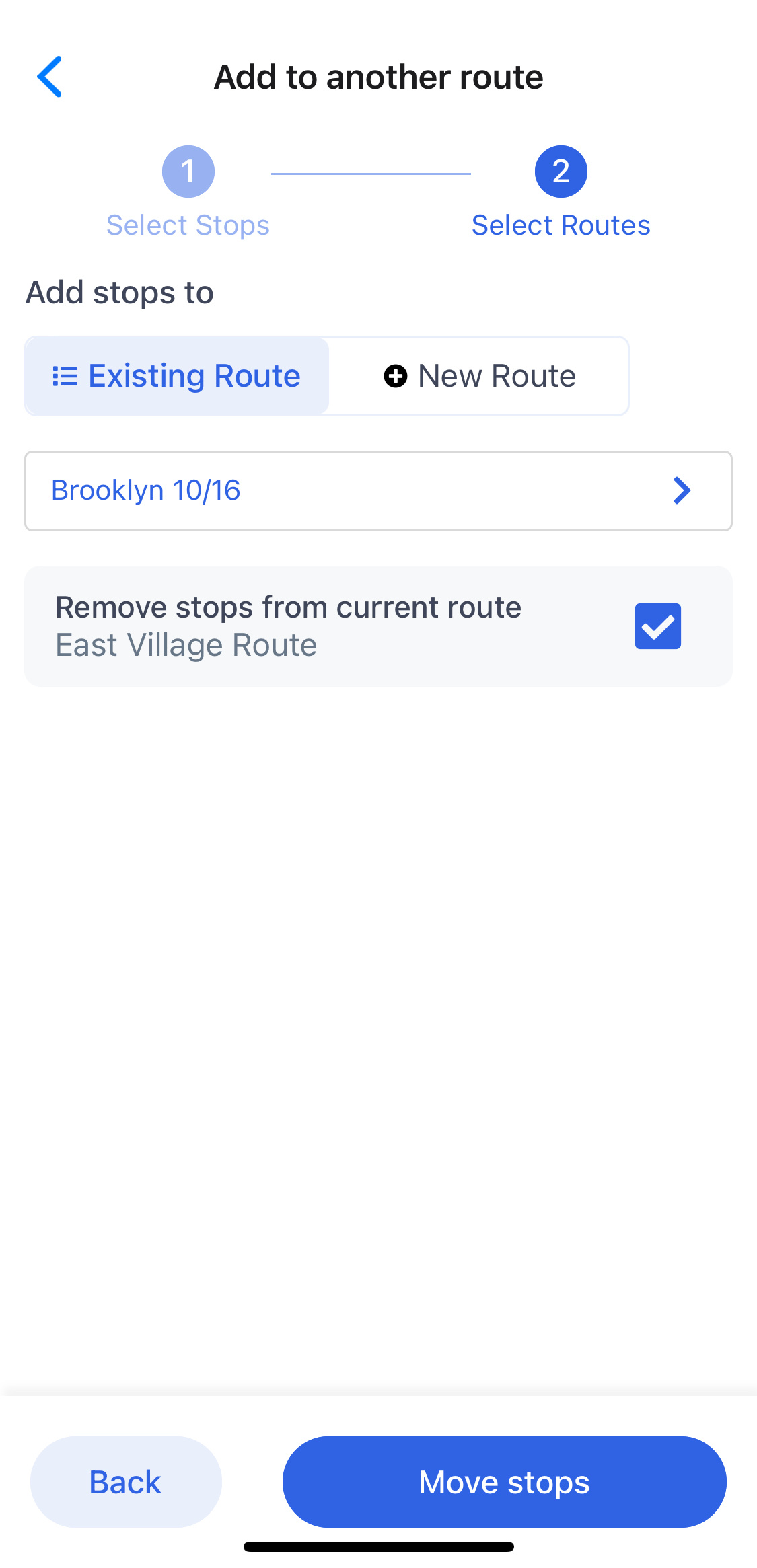
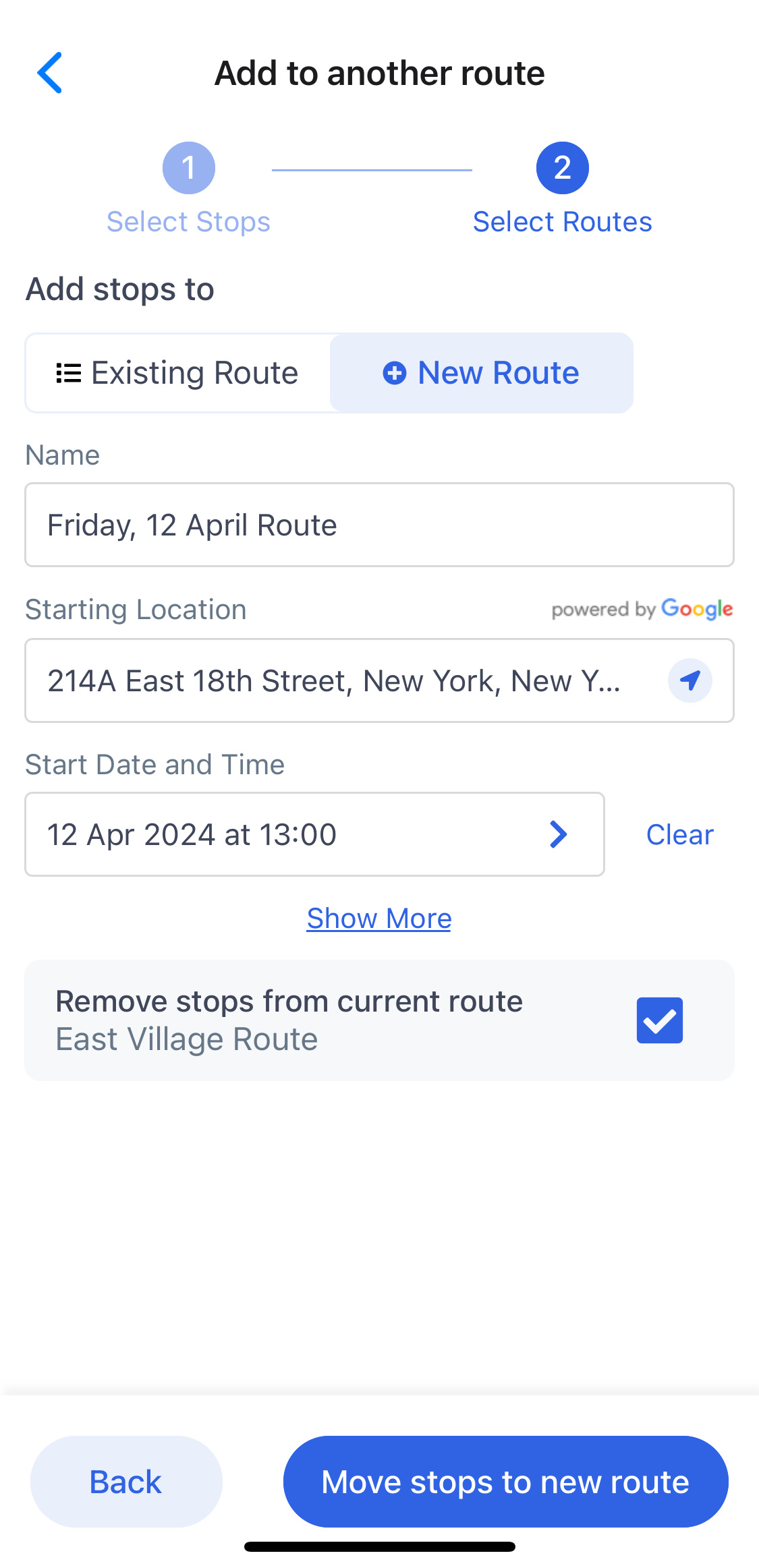
- Select whether you would like to Remove or Keep the stops from the current route
- Tap on "Move stops to new route"
4. To delete a stop in a Route:
- Tap on "Routes" in the Navigation Menu
- Toggle on either "Companies" or "People" in the top Navigation Menu
- Tap on the route you want to edit, and the route will appear on the map
- Tap the three dots ellipsis menu (...) on the top right of the screen
- Go to "Remove stops"
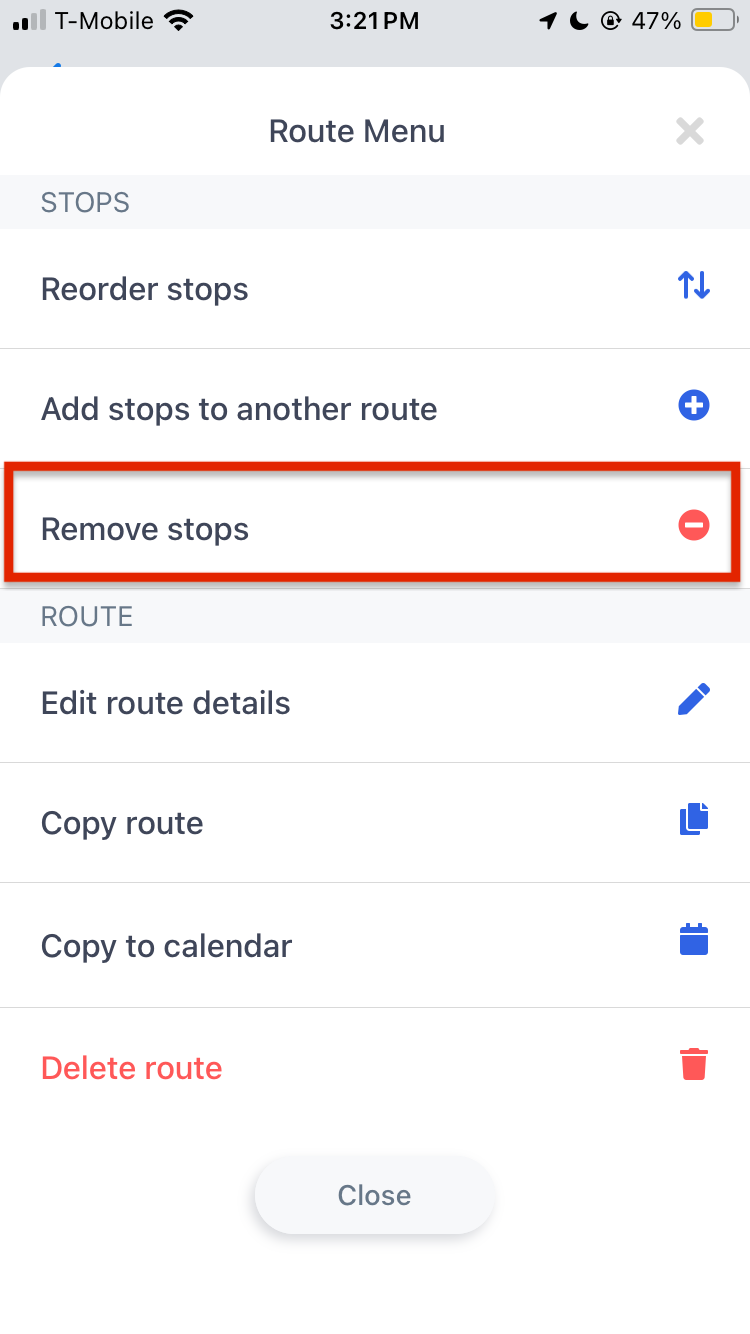
- Tap the Delete red button on the stops you would like to remove
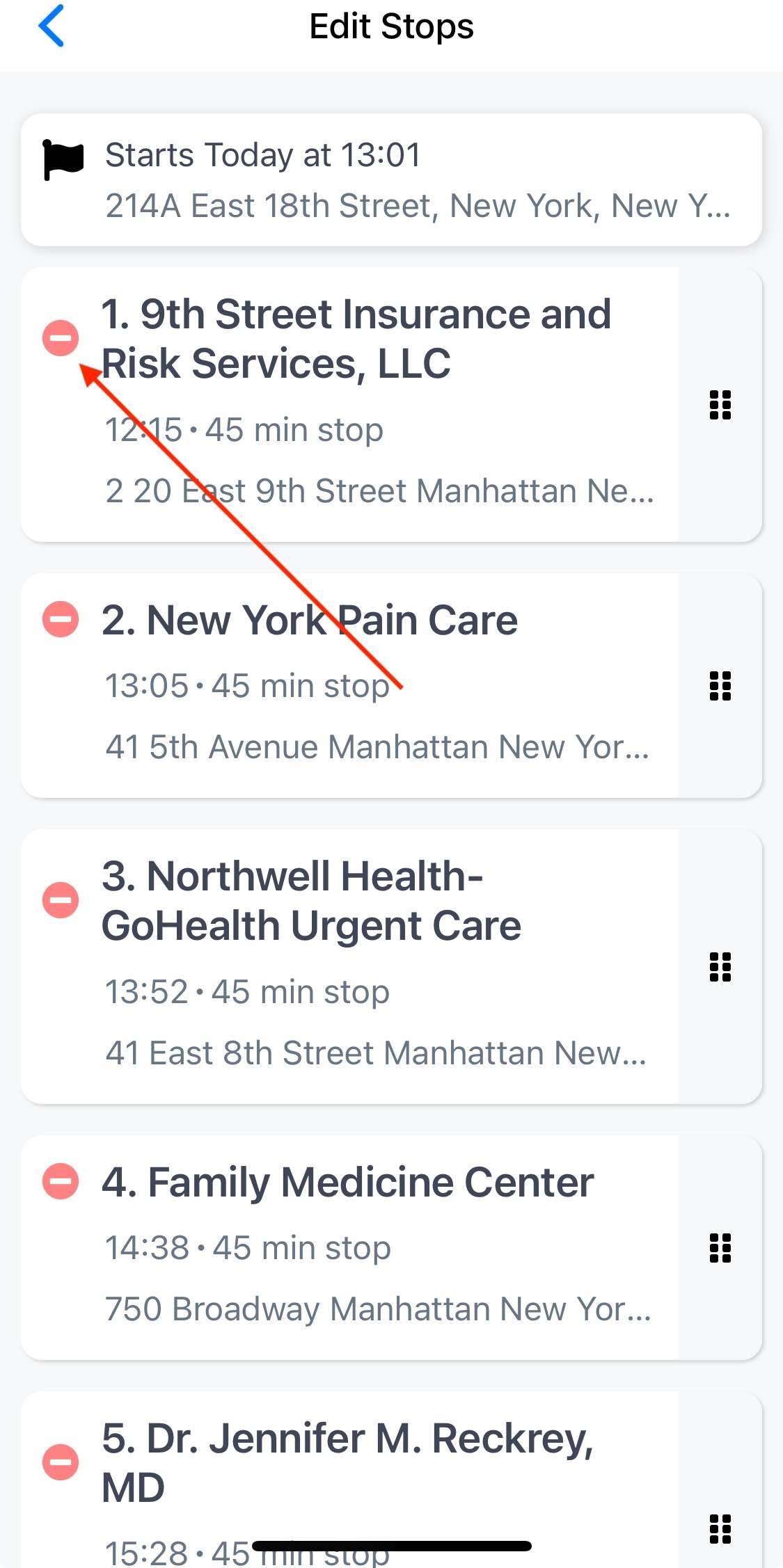
4. To add existing accounts to a Route:
- Tap on "Routes" in the Navigation Menu
- Toggle on either "Companies" or "People" in the top Navigation Menu
- Tap on the route you want to edit, and the route will appear on the map
- Toggle on “Show All Pins” to show existing accounts that are not already included in the route
- Select individual pins you would like to add from the map or type the name of the account in the “Search Companies” search bar
- Tap "Add Stop"
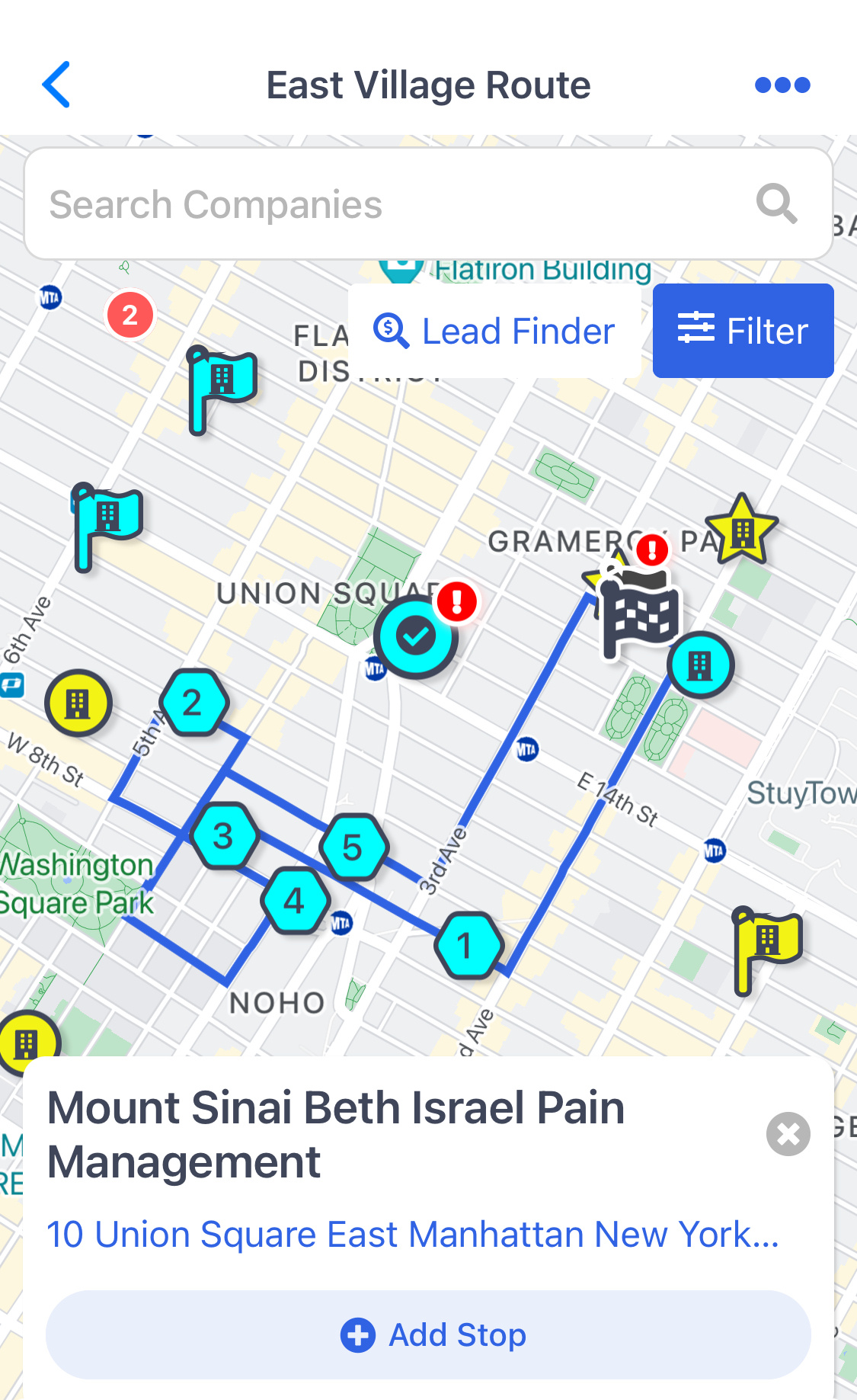
5. To add prospects to a Route via Lead Finder:
- Tap on "Routes" at the bottom Navigation menu
- Select the Route that you would like to Lead Finder leads to
- On the lower right side of the screen, tap the blue wrench > Lead Finder Magnifying Glass
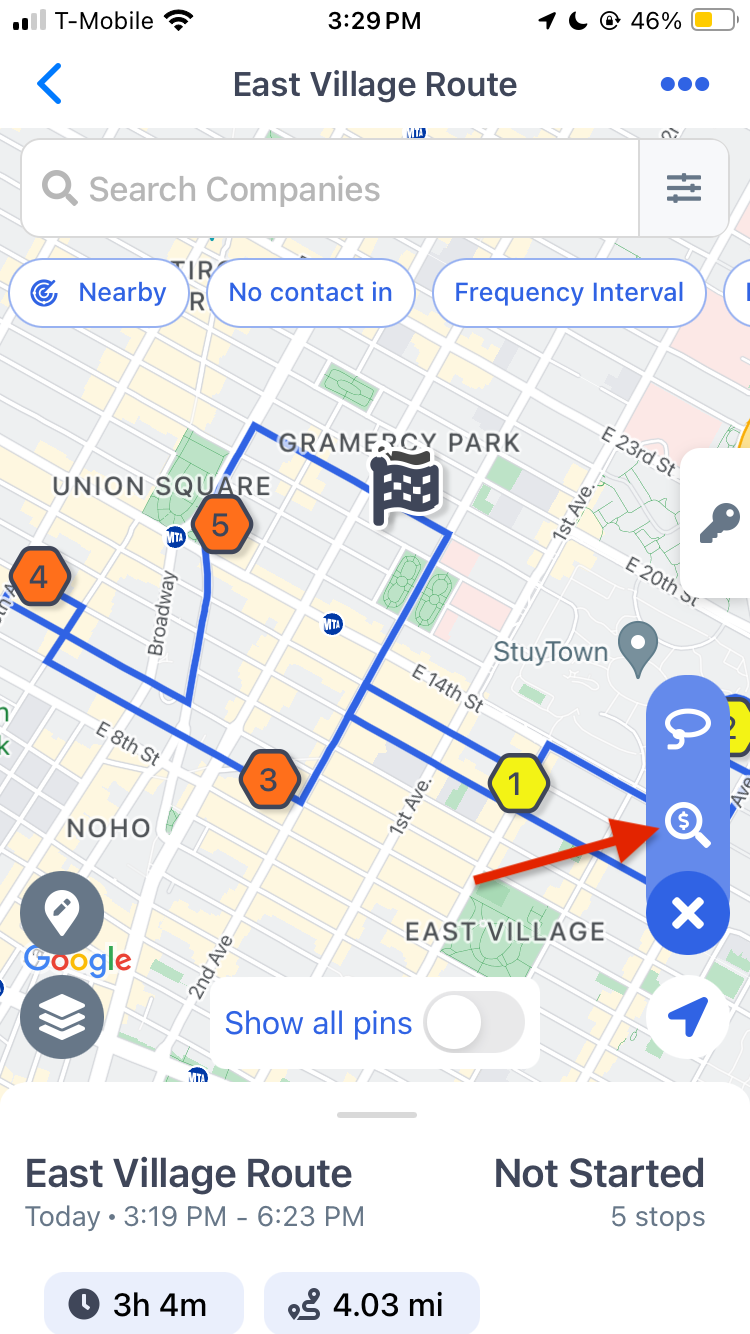
- Enter your search keyword, search radius and where around the Route you would like to search i.e. generally around the Route or near the starting location specifically
- Select the Companies (or People if creating a People Route) you would like to add
- Tap “Add selected leads”
- Fill out the relevant fields for required standard or custom fields if applicable. These leads will be added to both your records as well as the Route.
- Select “Add leads to Companies (or People) and Route" to add these records into the MMC system and to finalize and save these changes
6. To clone a Route:
- Tap on "Routes" at the bottom Navigation menu
- Toggle on either "Companies" or "People" in the top Navigation Menu
- Identify the route you want to clone
- Tap the three dots ellipsis menu (...) on the right
- Select "Copy Route"
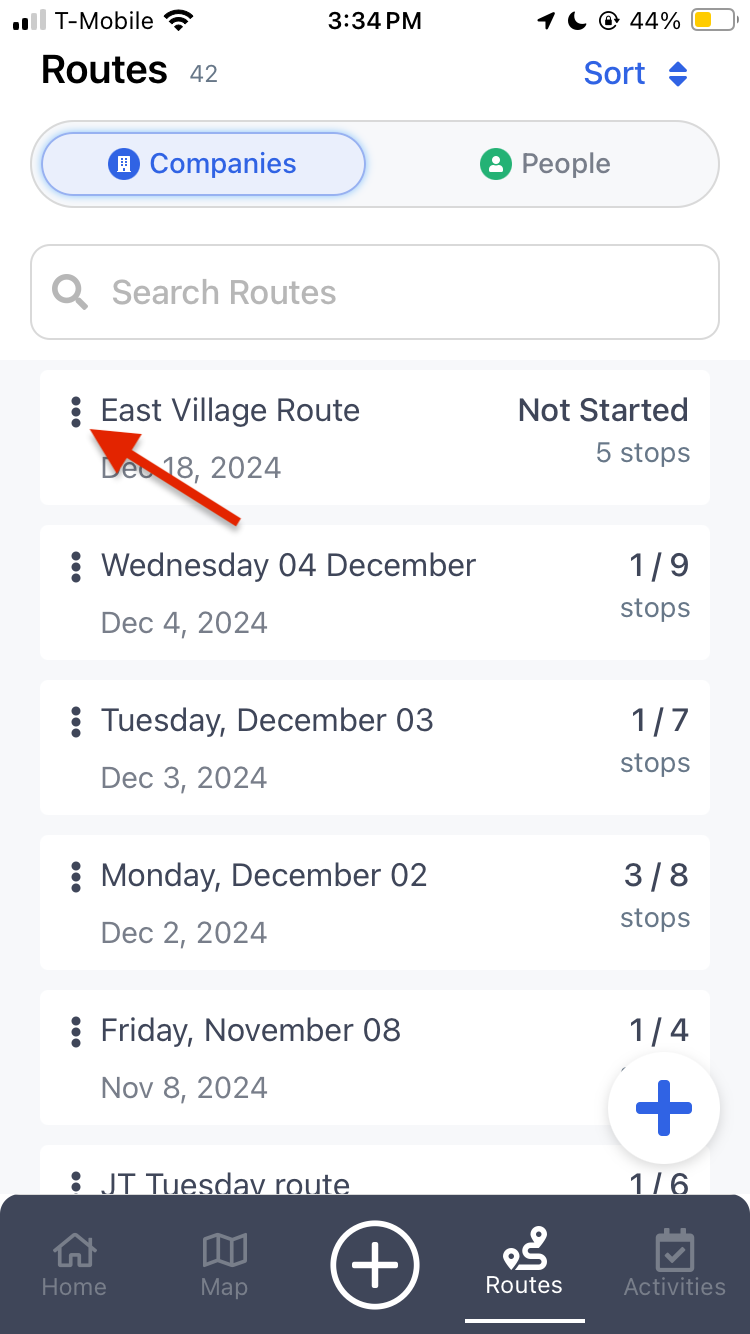
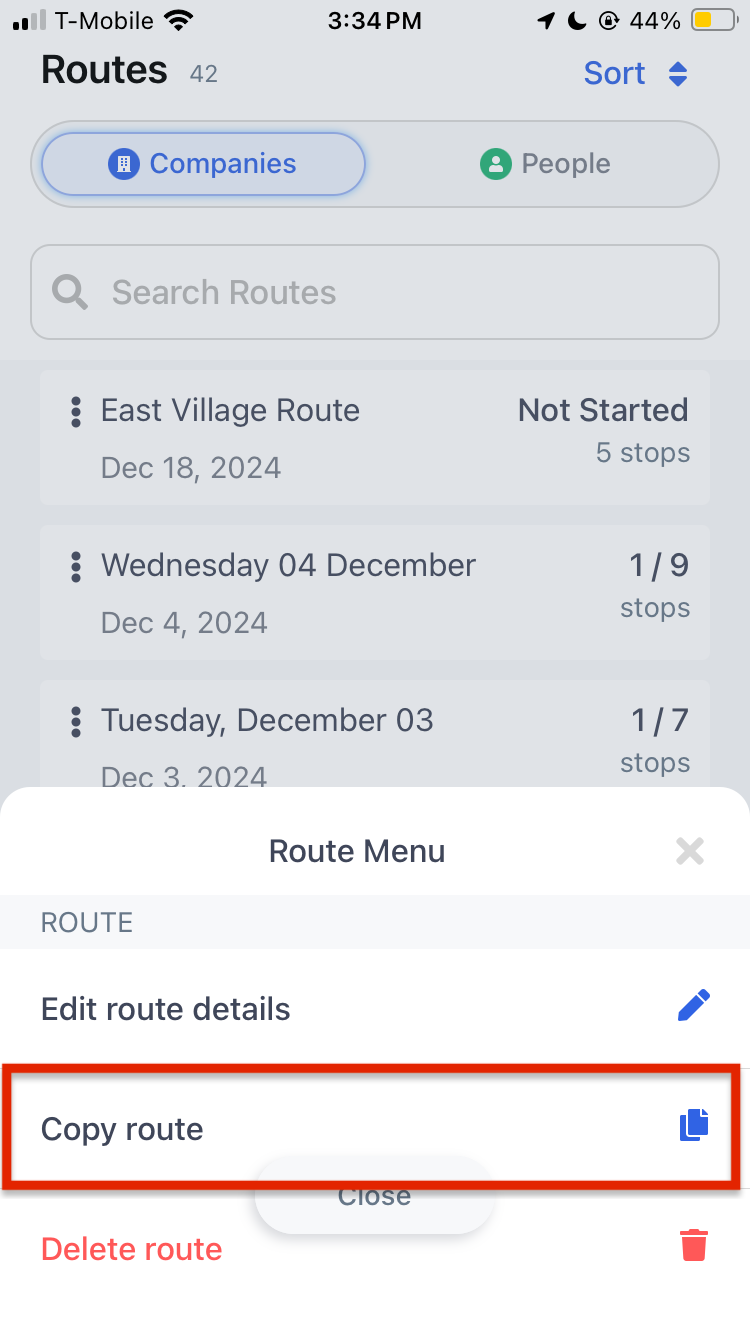
To delete a Route:
- Tap on "Routes" at the bottom Navigation menu
- Toggle on either "Companies" or "People" in the top Navigation Menu
- Identify the route you want to delete
- Tap the three dots ellipsis menu (...) on the right
- Select "Delete Route"