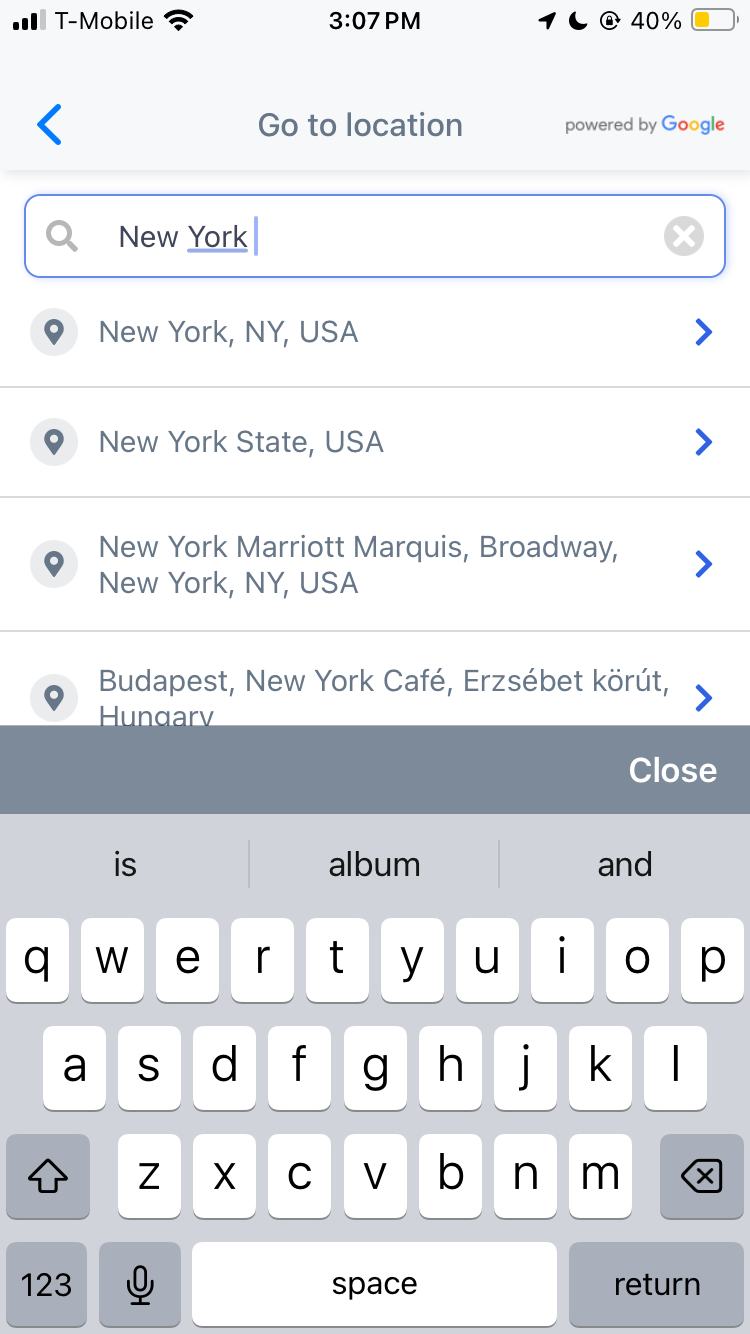Map Actions
Map Actions allows you to interact with the Map. Tap on the wrench icon on the bottom right of the Map to access the Map Actions.
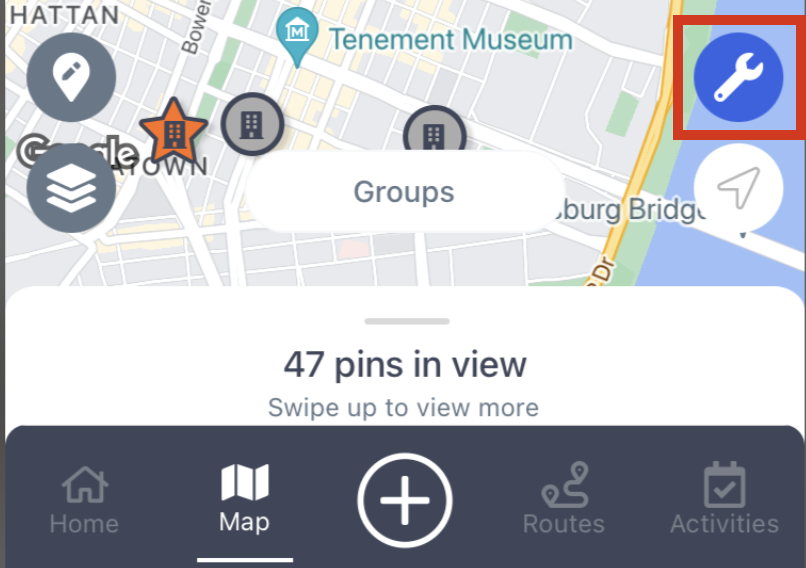
The Lasso Tool
You can use this feature to select multiple records by drawing and circling records on the Map.
To use The Lasso Tool:
- Tap the “Map” icon on the bottom navigation bar to open the Map view.
- Tap on the wrench icon located at the right bottom of the Map
- Tap on the “Lasso” icon
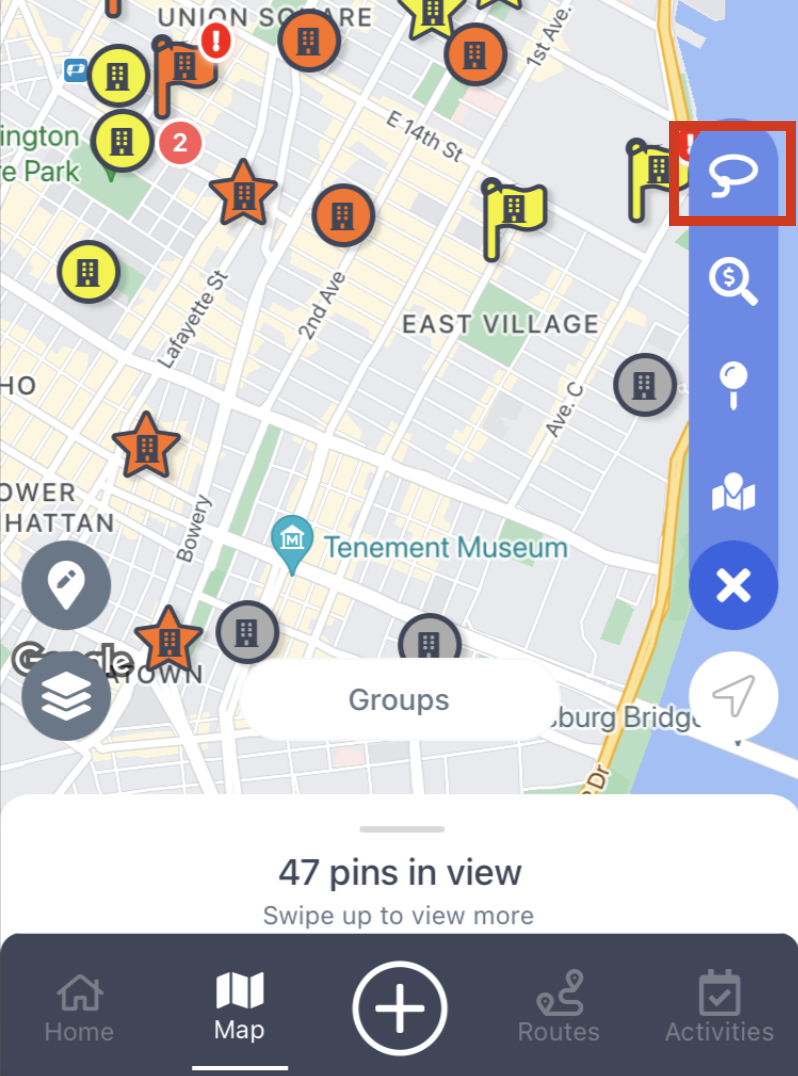
- Draw a circle around the records you want to select
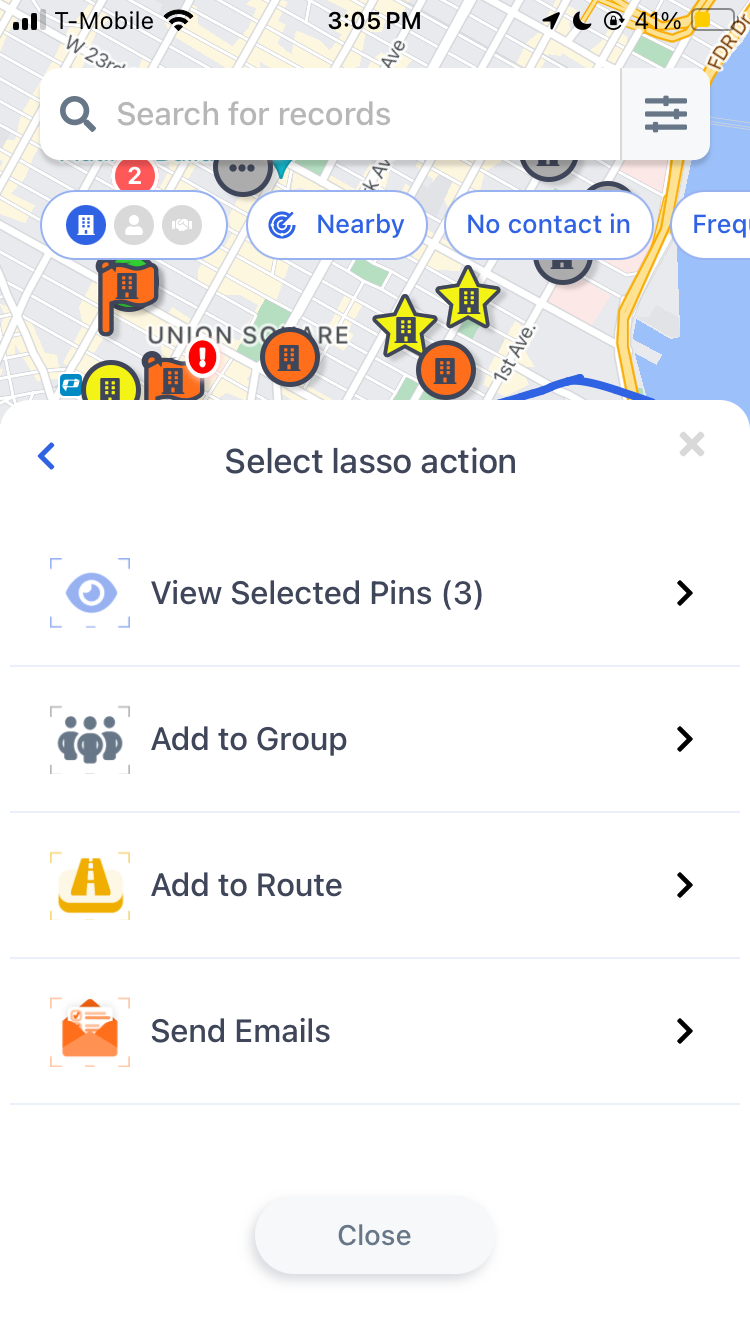
Once the perimeter is drawn, you can:
- View pins that have been selected within the lasso and edit the selected records
- Add pins to Groups
- Create a Route using selected pins or add pins to existing Routes
- Bulk send Emails via MMC Email functionality (premium feature)
- Delete pins
Searching for New Leads
Lead Finder allows you to search for new prospects to add to your database based on keyword searches
To access Lead Finder via Map Actions:
- Tap on the “Map” icon on the bottom navigation bar to open the Map view
- Tap on the wrench icon located at the right bottom
- Tap on the “Magnifying glass” icon
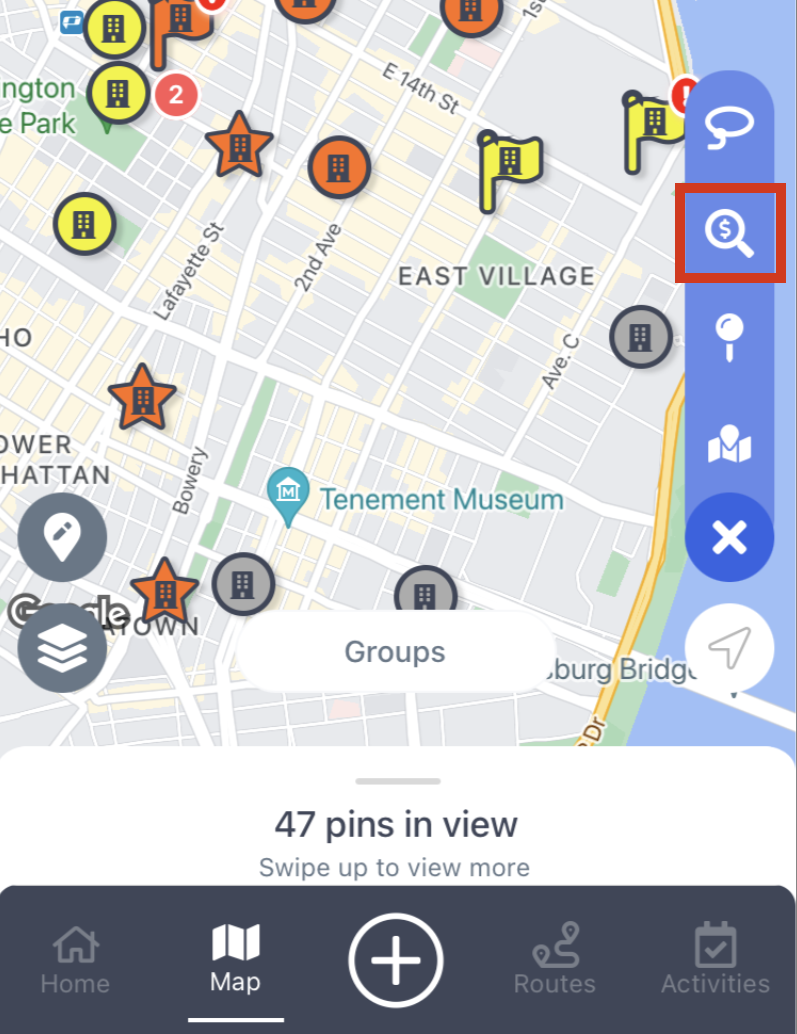
- Enter the Search Term, Radius, and Location to search to initiate a Lead Finder search. Hit "Search for leads" to finalize the search in which MMC will populate potential leads on the map based on the provided criteria
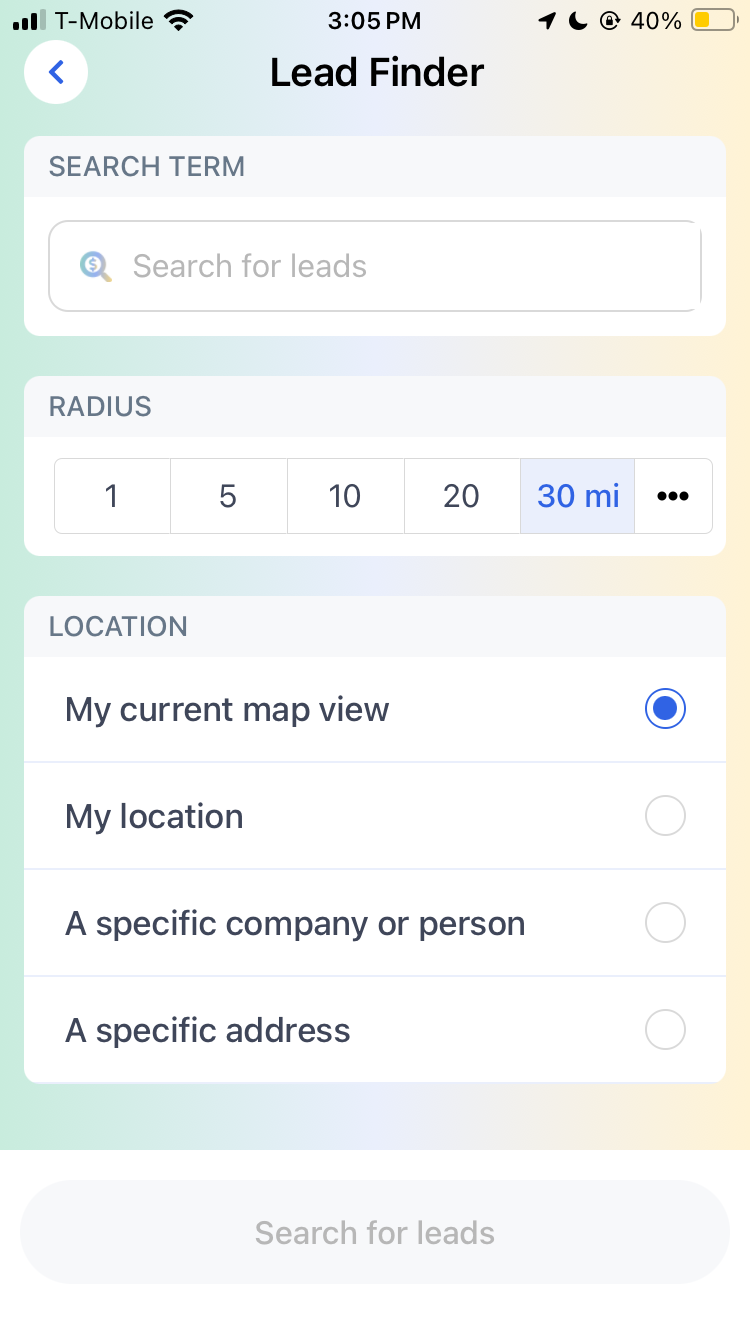
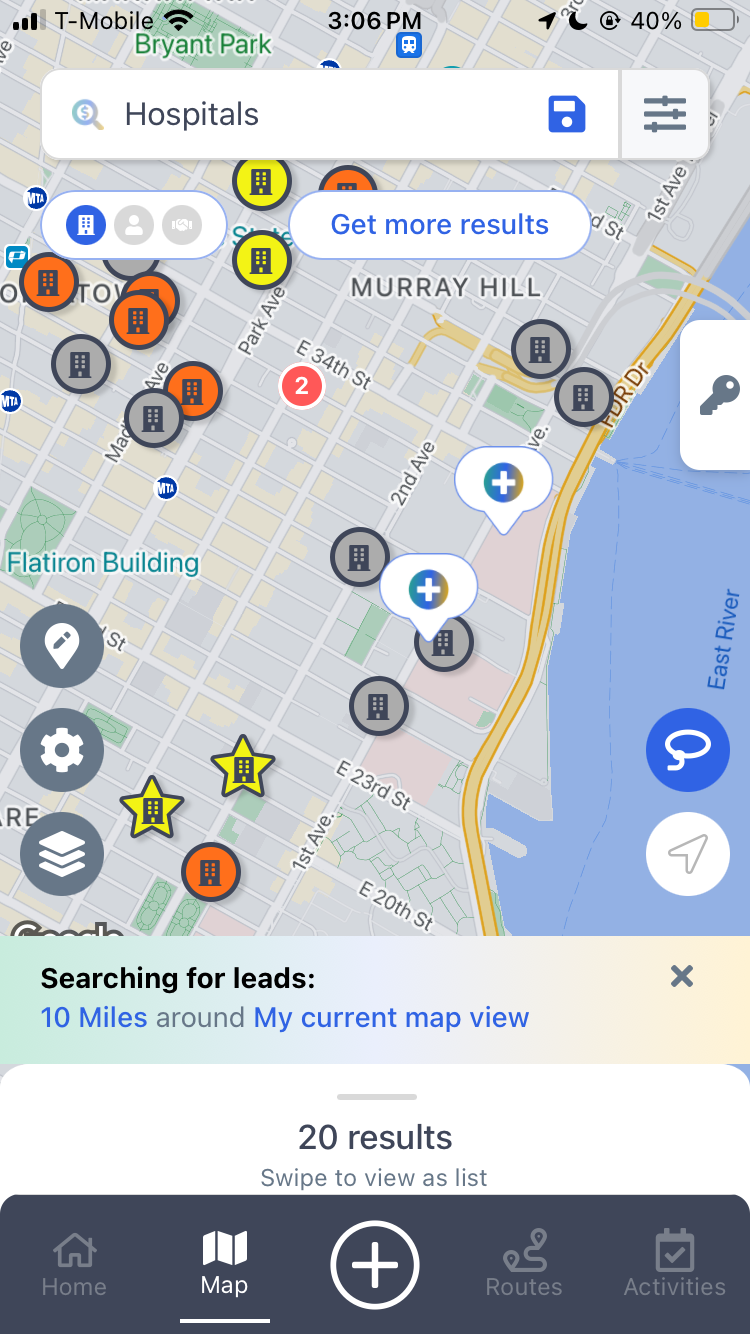
You will be able to view company details by just tapping on a pin or sliding the bottom bar to the top for a list view, as well as selecting multiple records. To learn more about Lead Finder please visit our Lead Finder article
Drop a pin
This function allows you to drop a pin anywhere on the Map. While viewing a specific location, you can select drop a pin to create a Company or Person record at that location.
To use Drop a pin:
- Tap the “Map” icon on the bottom navigation bar to open the Map view
- Tap on the wrench icon located at the right bottom
- Tap on the “Pin” icon
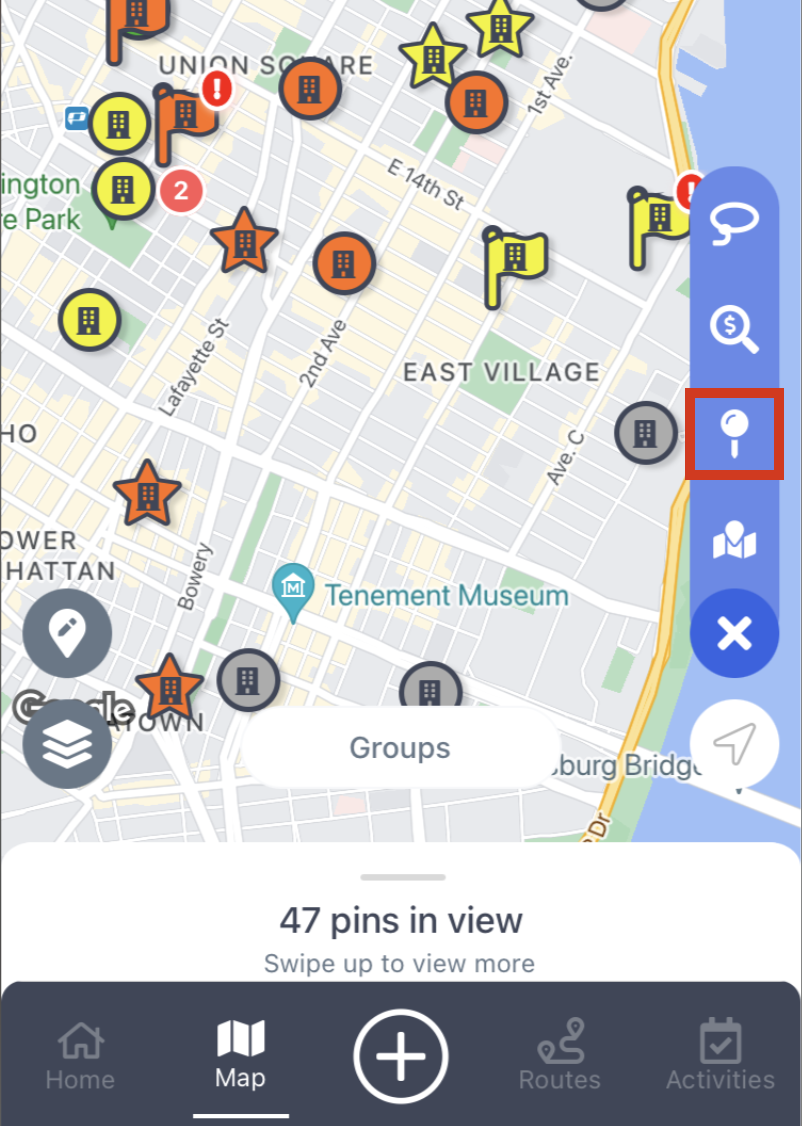
- Adjust the map to where you would like to drop the pin and select if you would like to create a Company or Person record
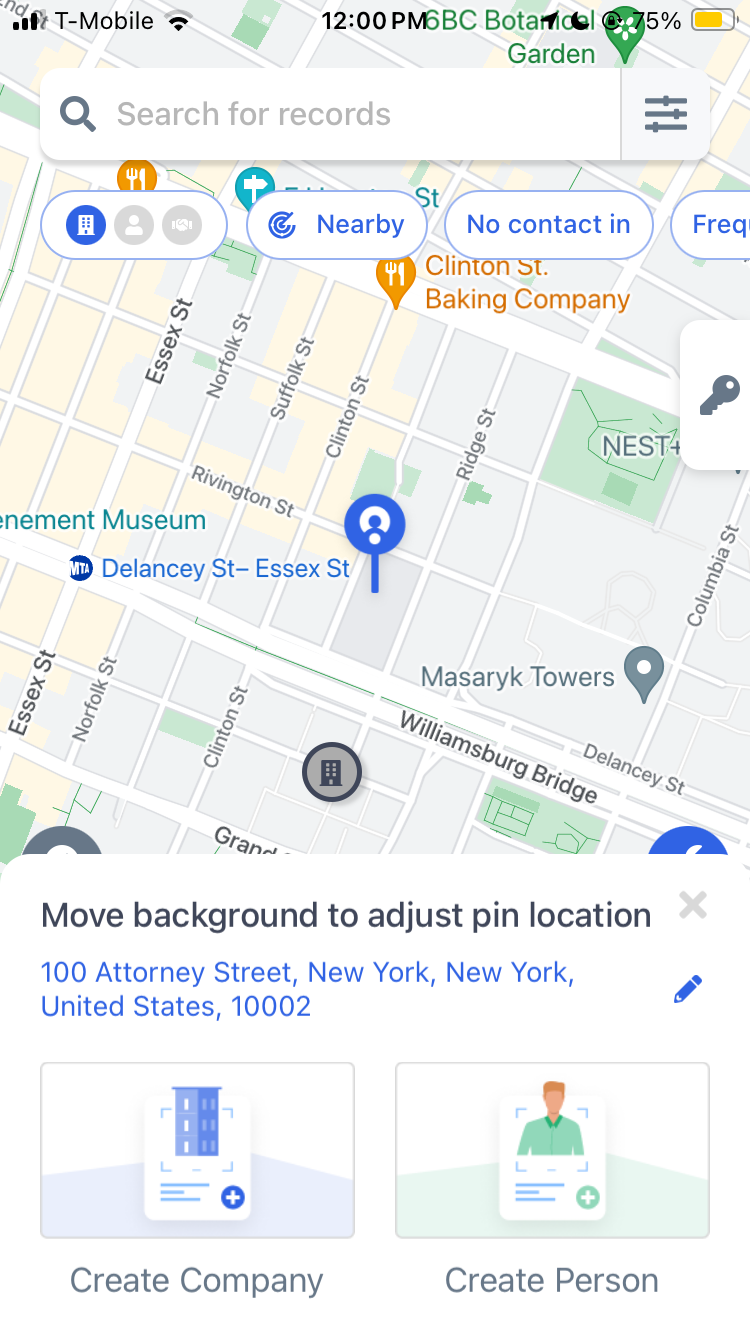
- Fill out the appropriate Company / People information and select "Add" at the bottom of the screen
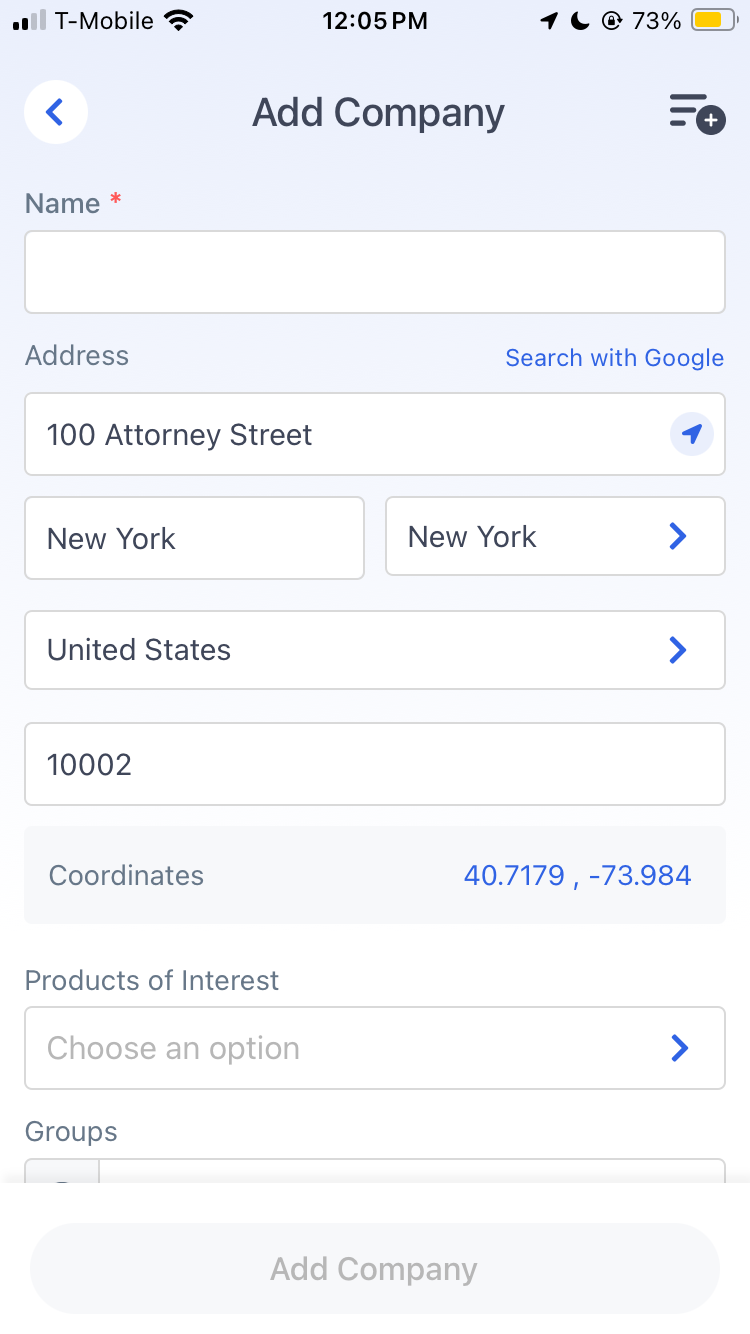
Go to Location
The "Go to Location" button allows you to quickly readjust the map to a new area without having to manually scroll
To access "Go to Location" via Map Actions:
- Tap on the “Map” icon on the bottom navigation bar to open the Map view
- Tap on the wrench icon located at the right bottom
- Tap on the Map icon with a pin in the center
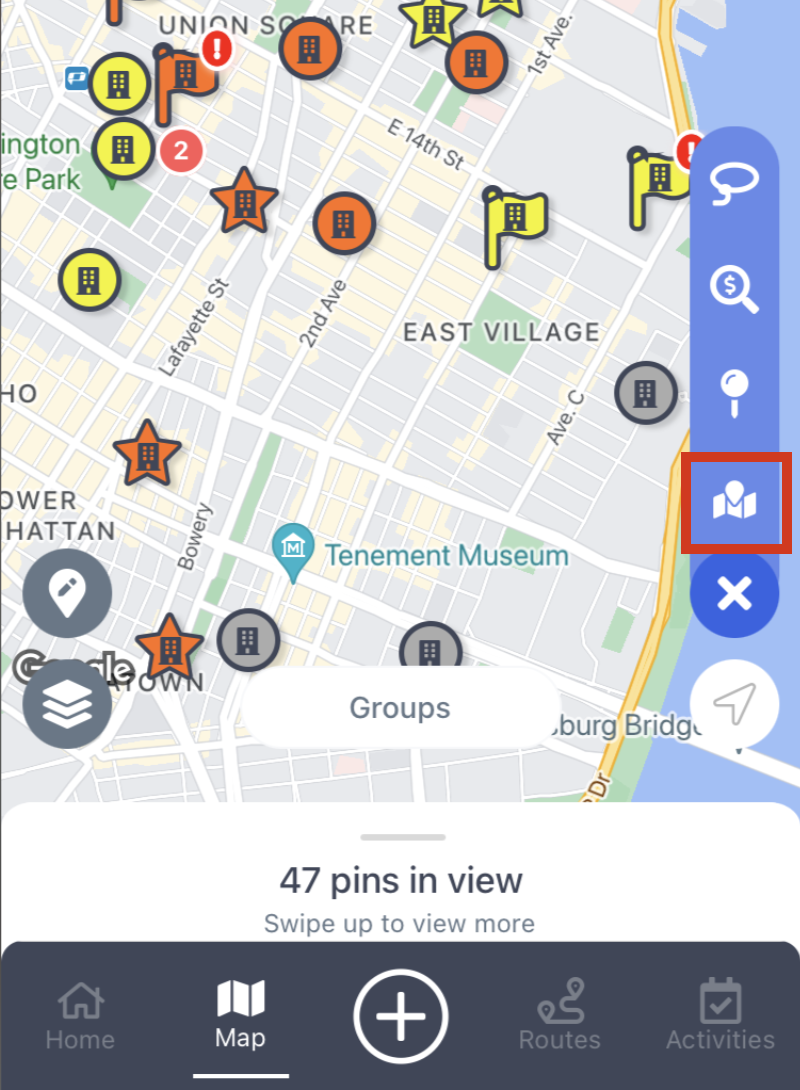
- Type the Location of where you would like the Map to readjust / focus into and select from the dropdown. Upon reloading, the Map will be centered around your desired Location