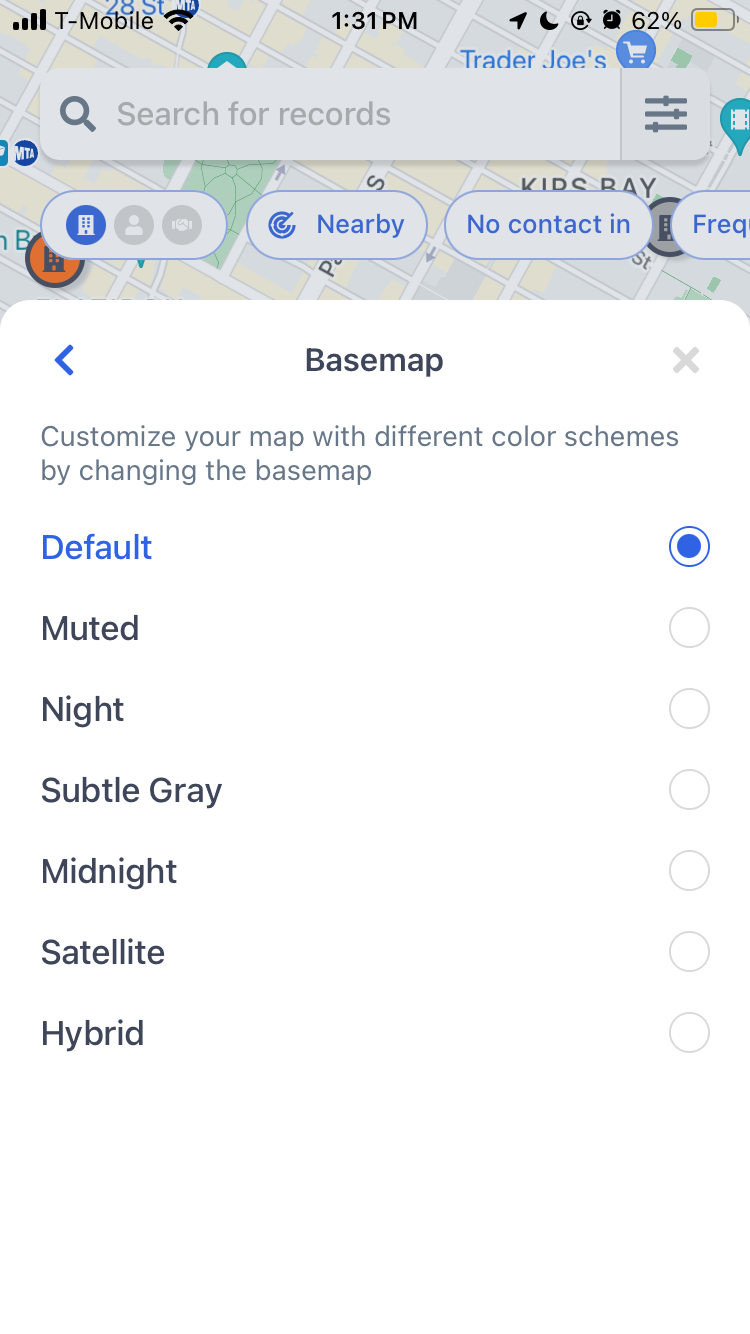Modify Map
While viewing the Map, you have a variety of options to change the look for a custom experience.
To modify your map:
- Tap on the “layers” icon on the bottom left of the Map.
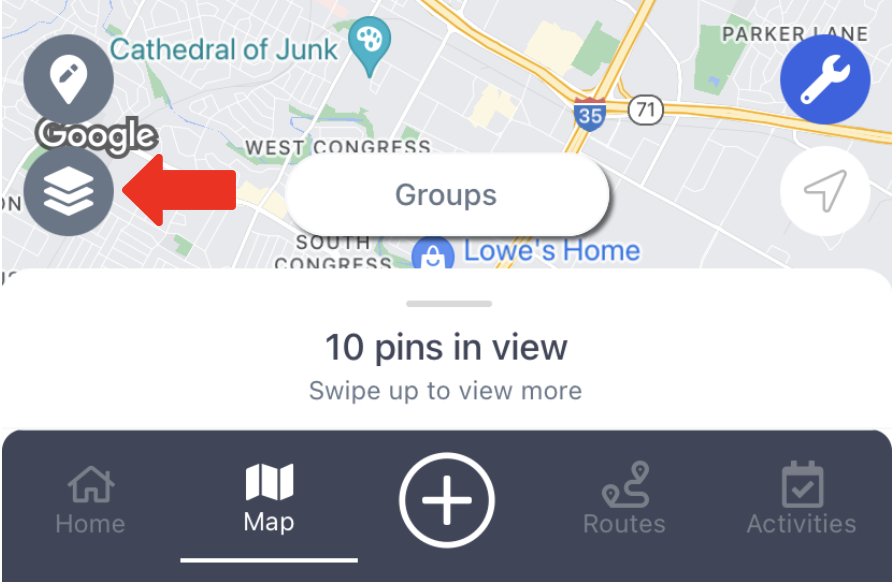
- From the list, select the option that will best suit your Map view
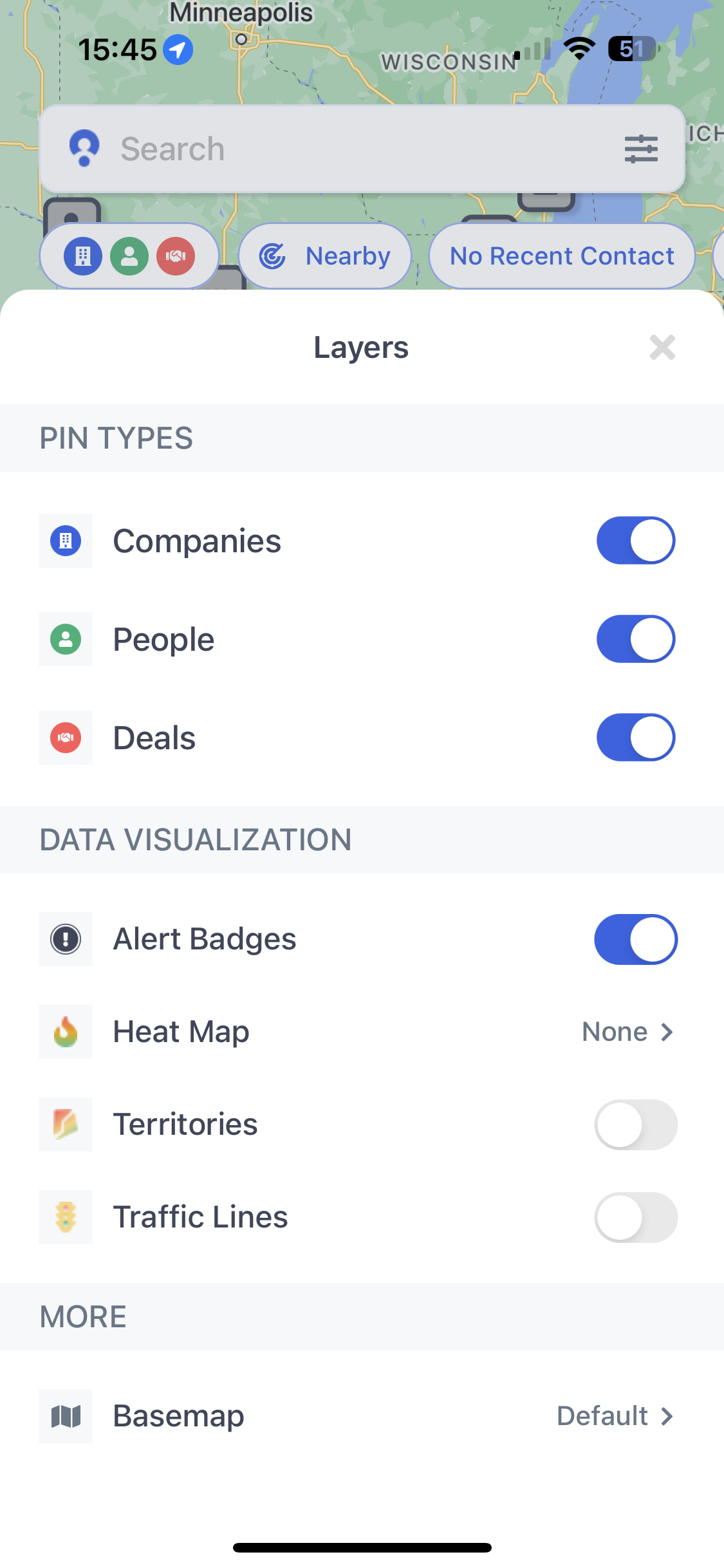
You will be able to select from any of these options:
Pin Types
This option allows you to toggle on/off the record types you want to see
Data Visualization
1) Alert Badges
Pin badges and alerts allow you to visually see which records need attention (based on whether they have an overdue activity or are off Frequency, have a Frequency upcoming or have a future planned activity soon)
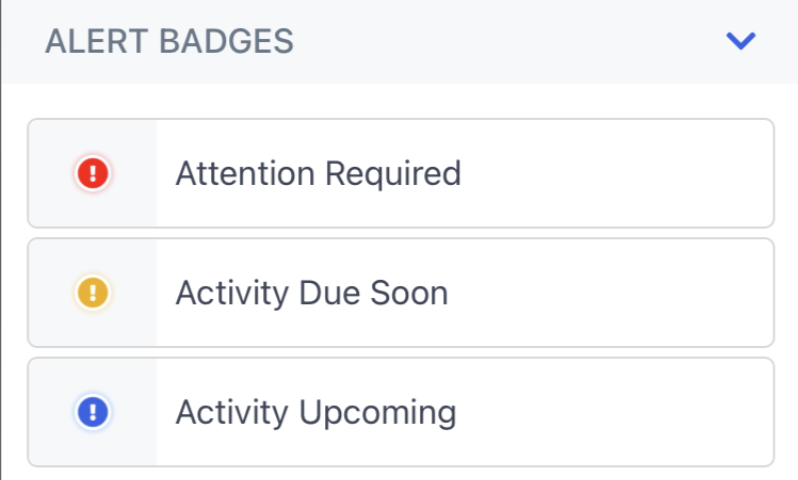
These pin alerts can be viewed on the map.
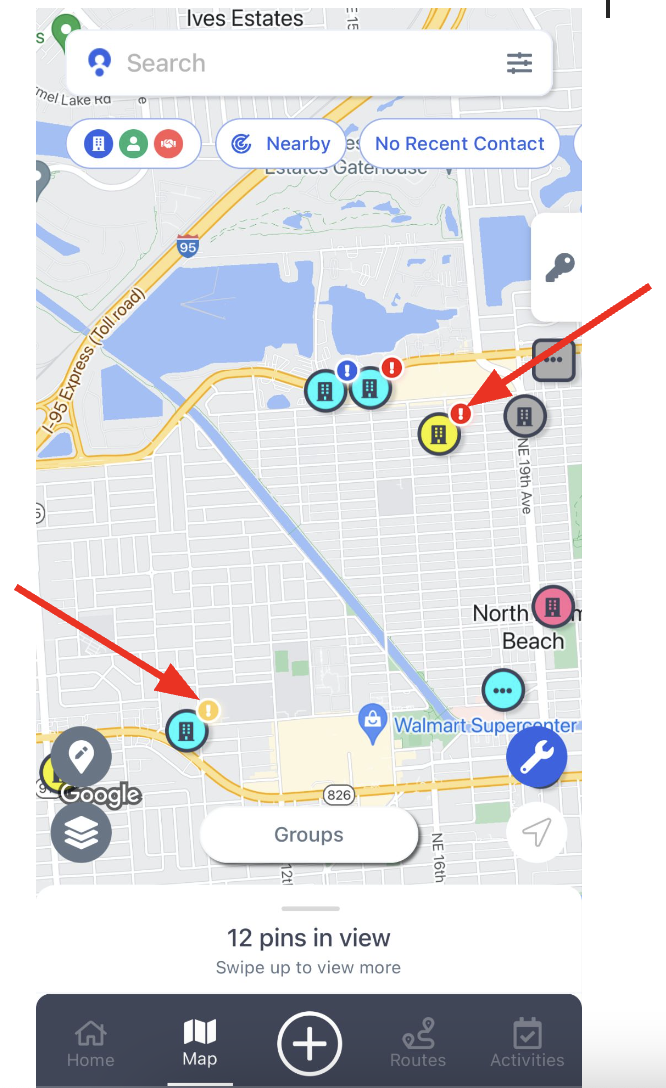
To learn more about Alert badges, visit this article
2) Heat Map
Visualize the volume of locations based on the open deal amount or activity count
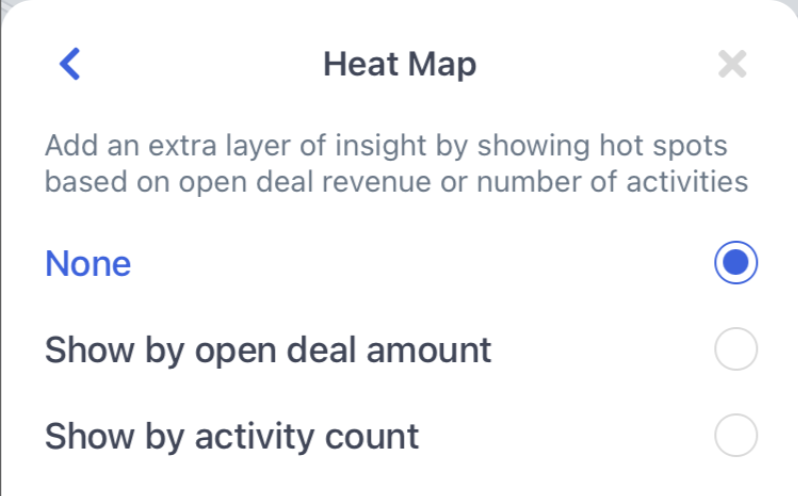
Note: The key at the bottom-left will indicate the layer currently applied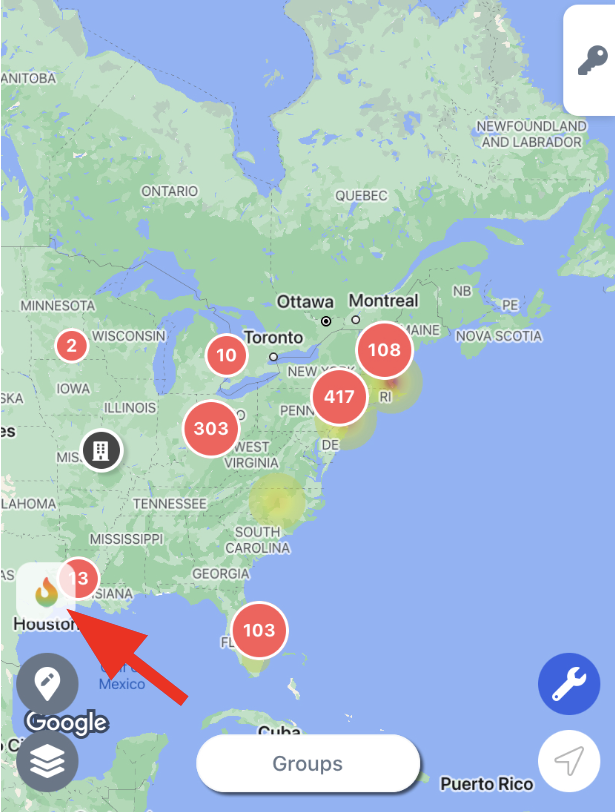
3) Territories
View the defined areas where the sales reps operate
Note: Smart Territories cannot be visualized on the Mobile Map at this time - only Territories created via Draw Mode are accessible on Mobile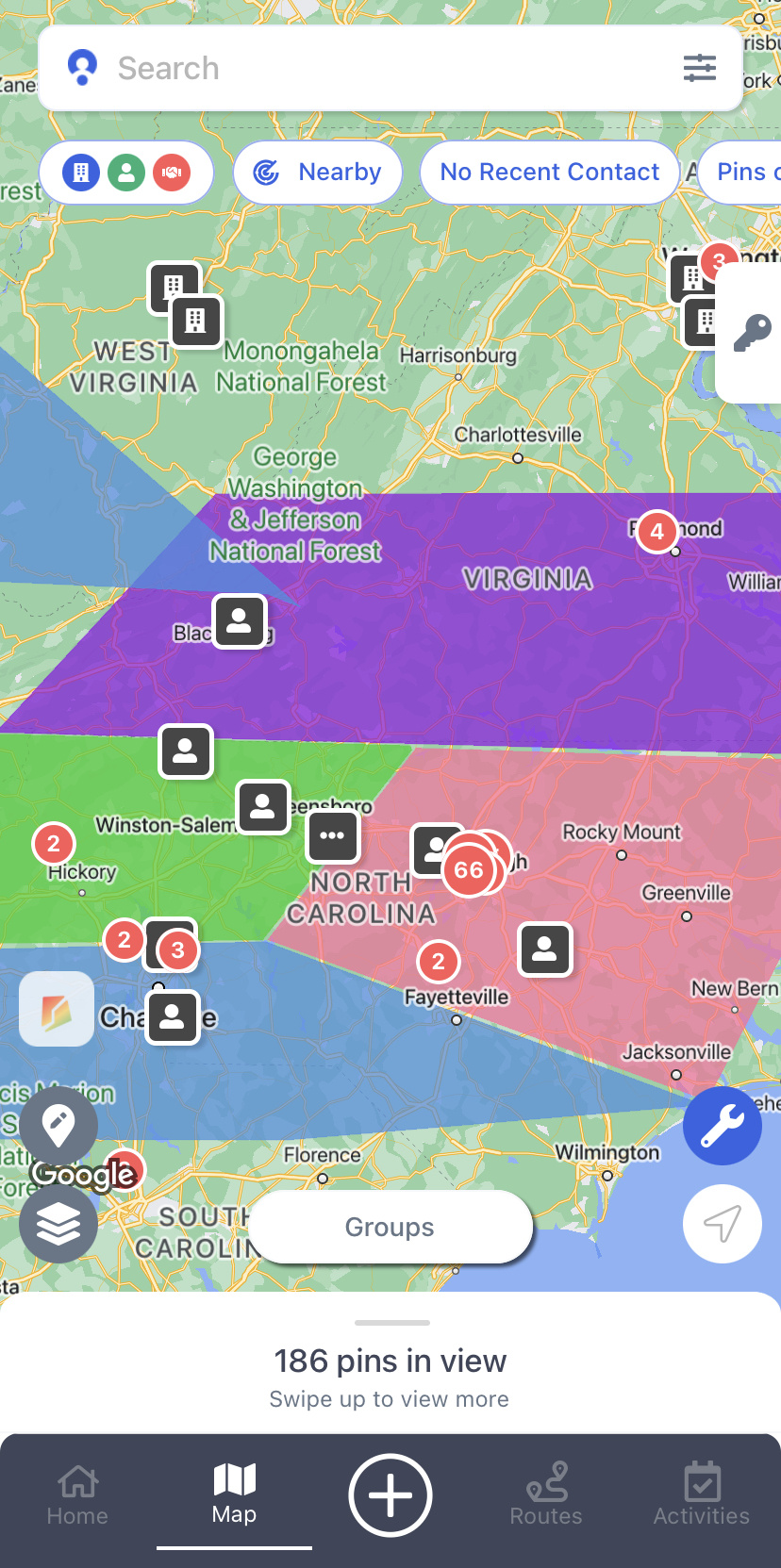
4) Traffic Lines
Using Google Maps information - check out the speed of traffic on the road by the color code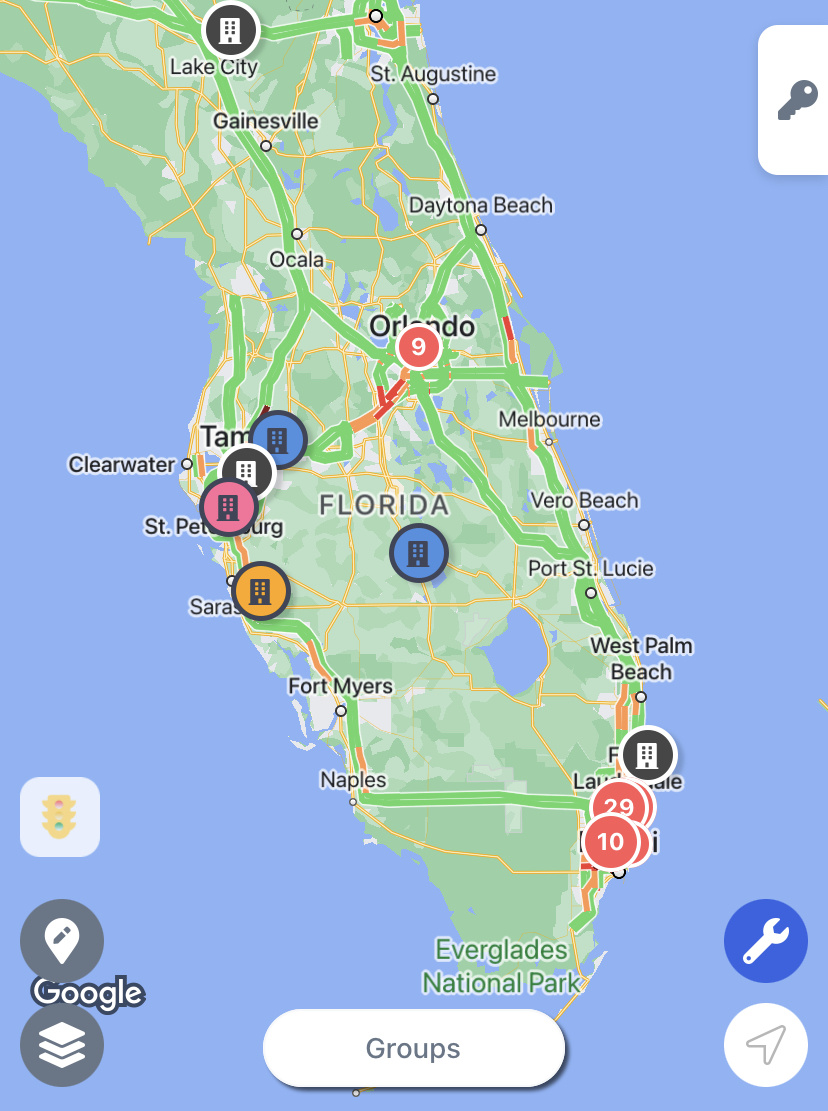
Basemap
This option allows you to control the color scheme of the background Map