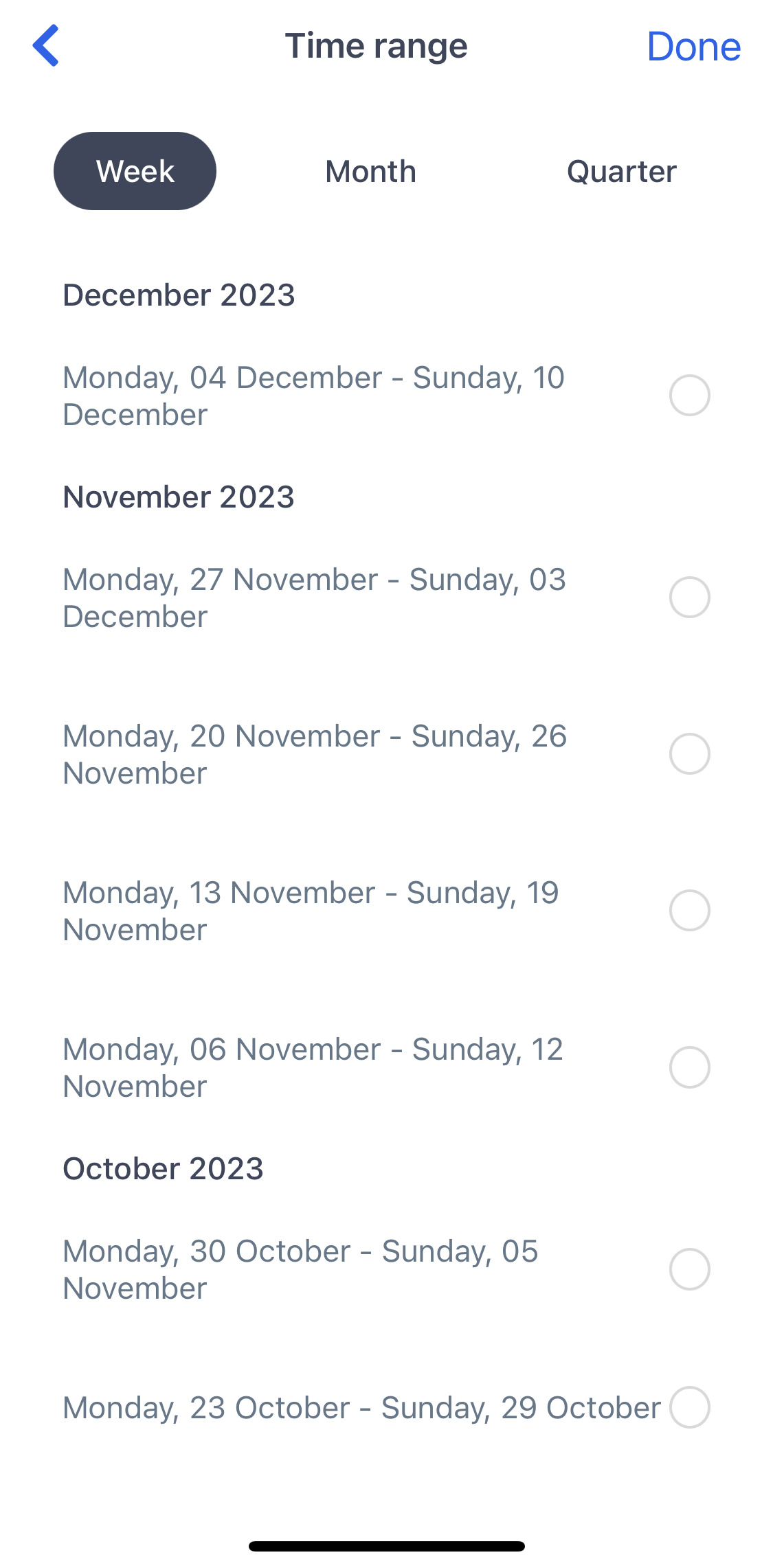The Mobile Home Screen
The Mobile home screen gives you access to the information you need on the road quickly
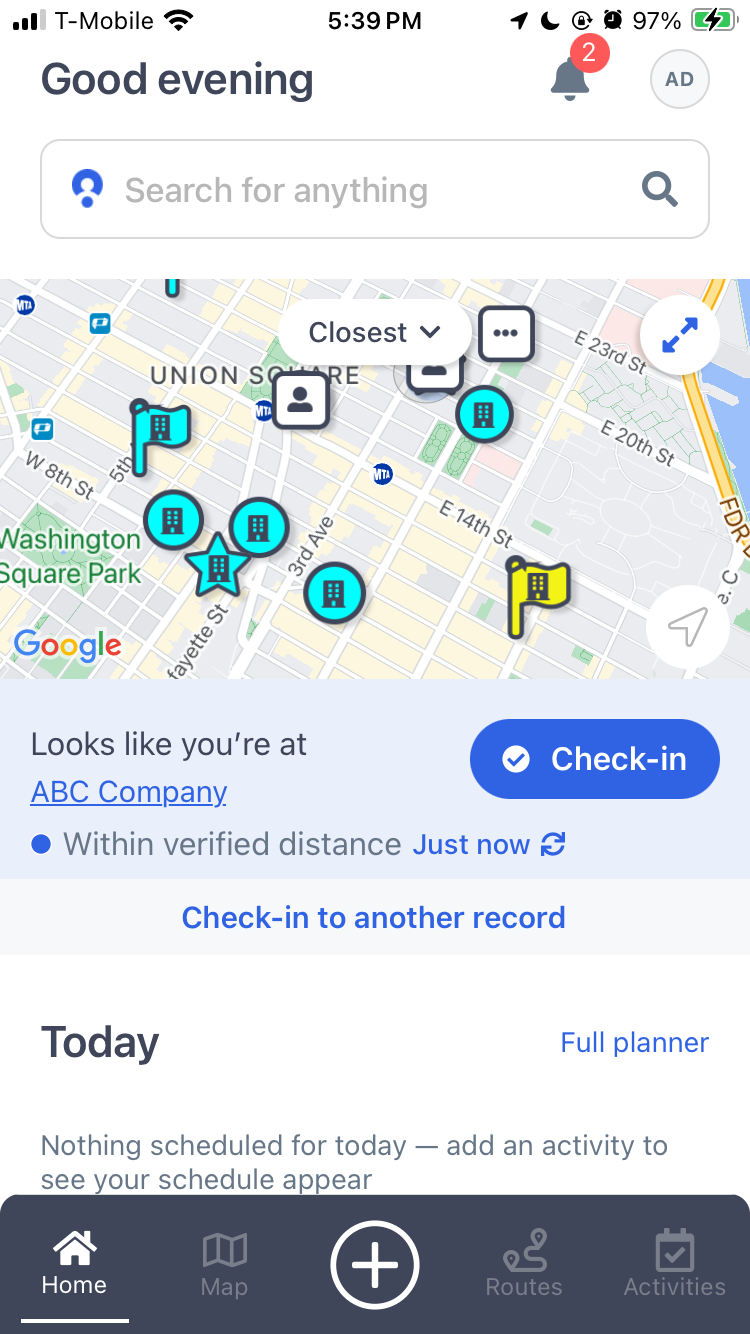
There are multiple features you can use when navigating on the home screen:
- Alerts and Push notifications can be accessed by tapping on the bell icon at the right top corner of the screen. To learn more about push notifications, visit this article
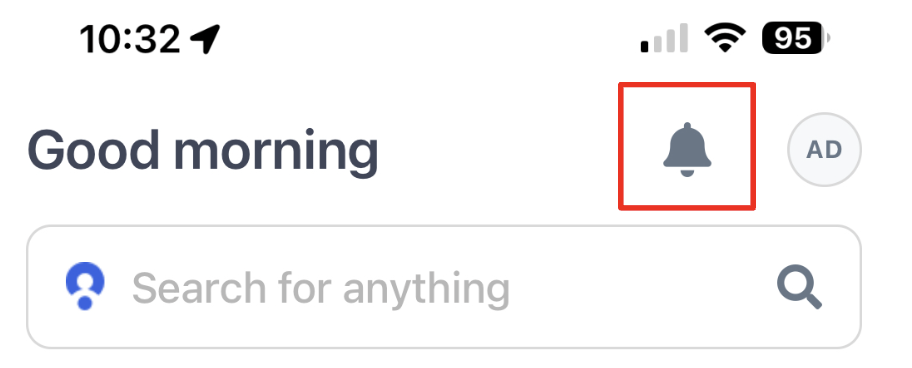
- By tapping the MMC logo or your profile picture, you will be able to:

a) Access your account settings
b) View your profile information such as Profile Name, Email and Phone Number
c) Change your password
d) Navigate to the notifications center
e) Import contacts from your device
f) Chat with a live support team agent
g) Access the Knowledge Base articles and videos
h) Logout of MMC
i) Review Terms and Conditions
j) Verify your MMC App Version
3. You can use the search bar to find Companies, People, and Deals or search for keywords and start prospecting by using Lead Finder 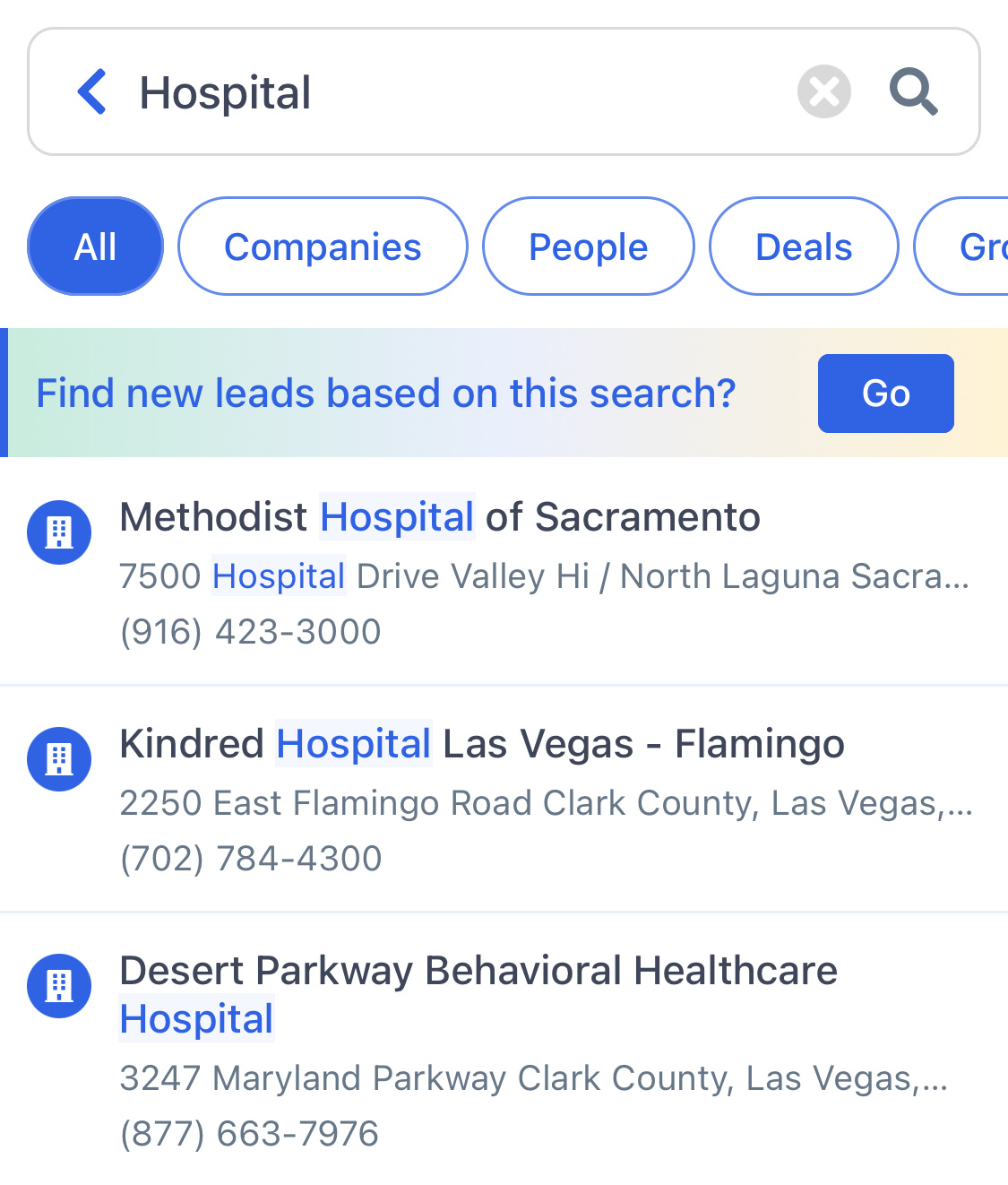
The Mini-map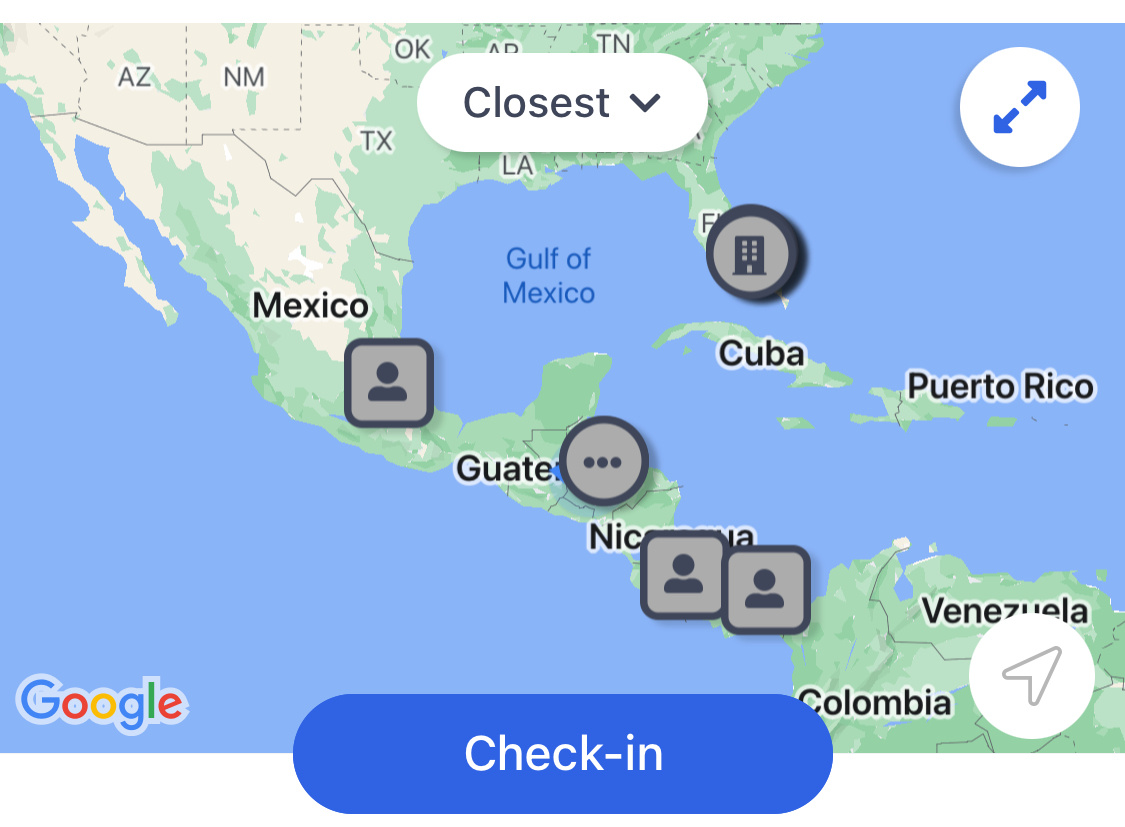
The Mini Map Allows you to get quick access to your records from the home screen and select different search categories from the top drop-down menu. Tap the expansion button at the right top corner of the mini-map to go to the full map view. 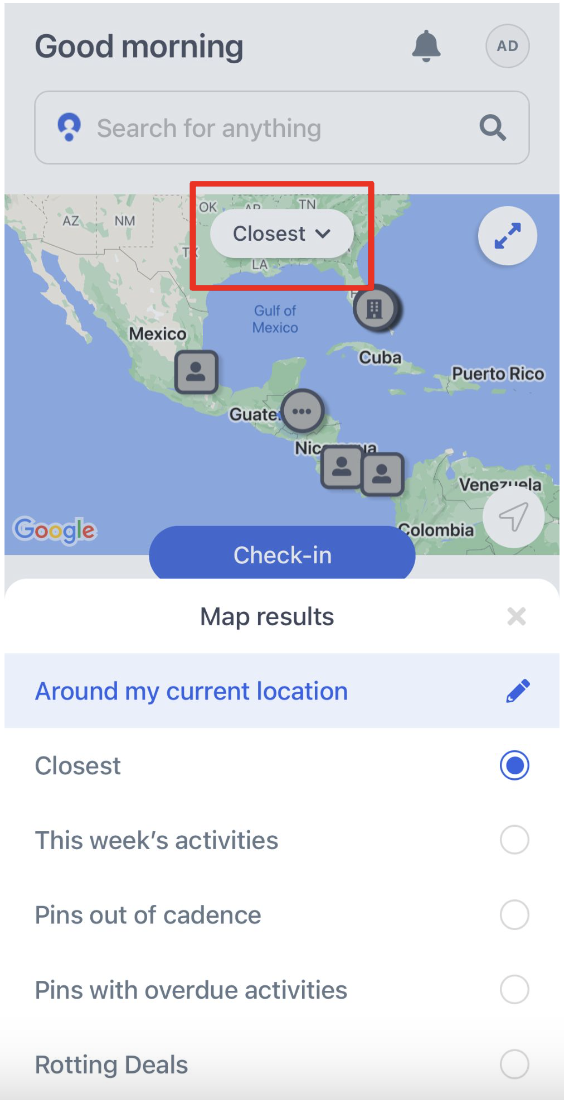
When tapping over a record, you will get a pop-up window containing the record name and direct access to the record view .
You will also be able to slide through the records on the map, as well as, the quick action buttons below.
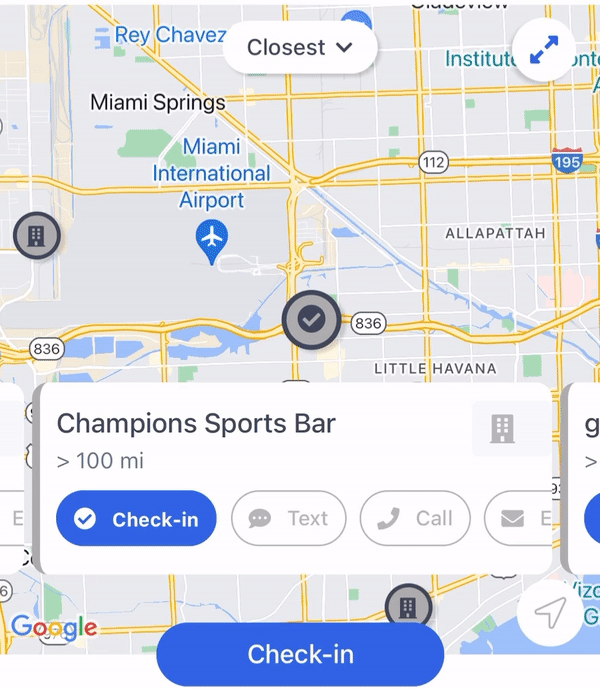
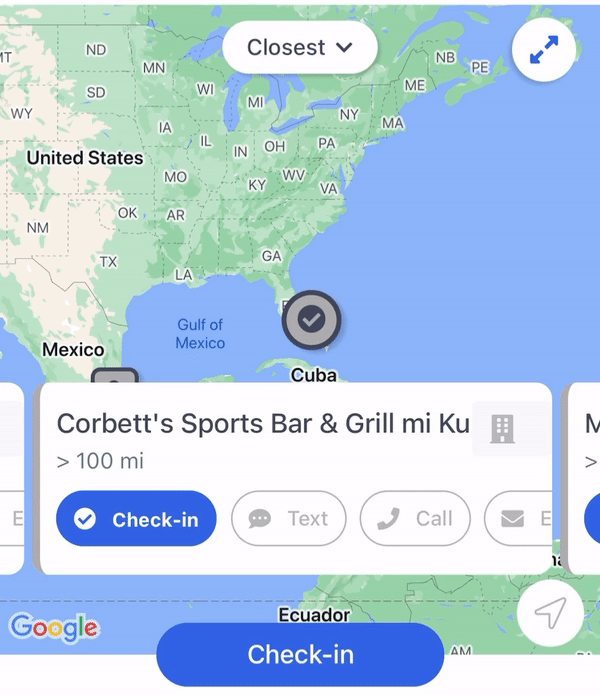
Check-in
The check-in feature allows you to capture in-person activities with the tap of a button. To learn more about Check-ins, visit this article
Today
You can view activities dated for today and add new ones from the smart planner on the home screen. Tap on “Full planner” to go to the activities planner view
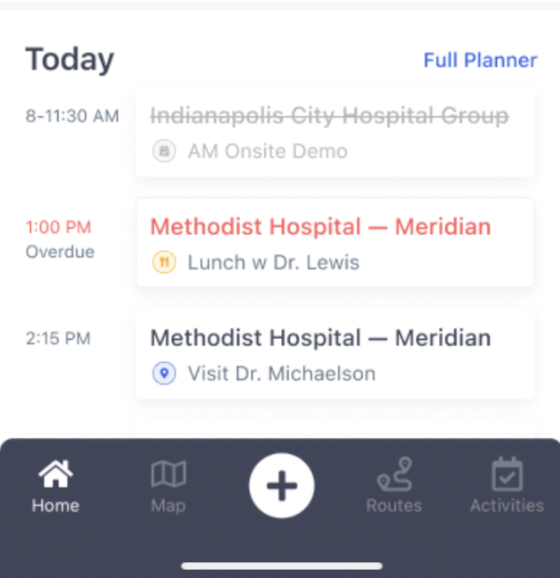
Lead finder
Get instant access to the Lead finder feature from the home screen by tapping on “Find leads now”
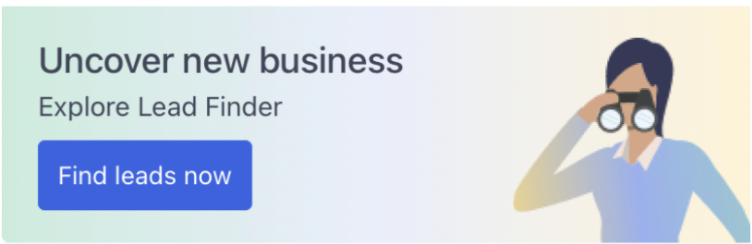
Scroll down the screen to find the records nearby in need of attention - scroll through these records by dragging left and right through the list
Past Due
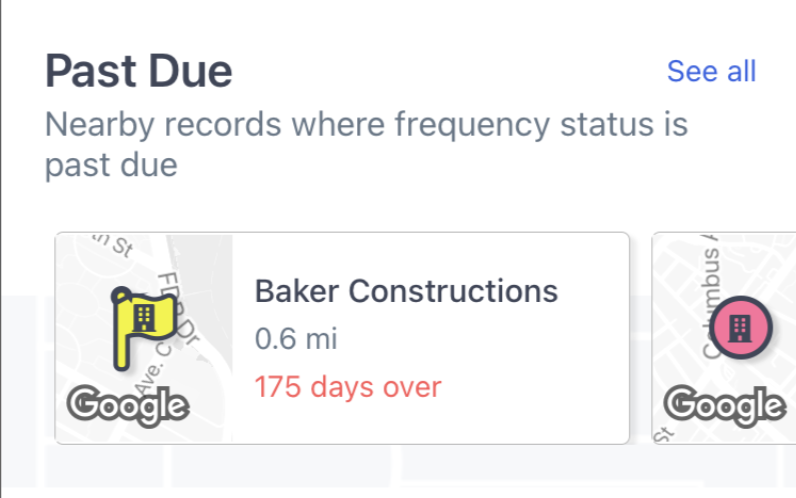
Rotting Deals
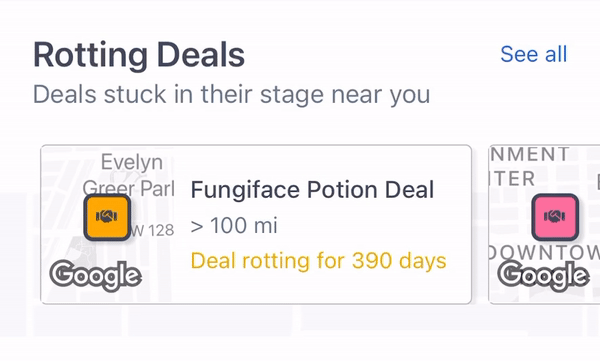
Overdue Activities
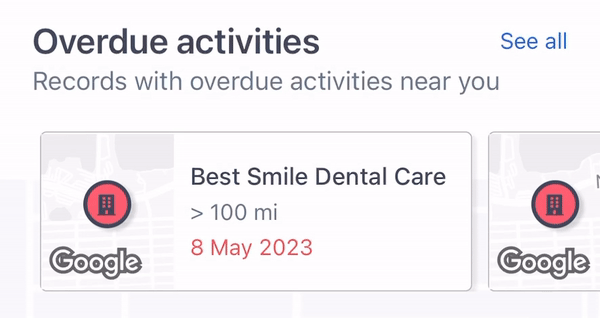
To learn more about Past Due Frequencies, Rotting Deals or Overdue Activities, go to the Frequencies, Deals, and Activities articles respectively
Stack Rank
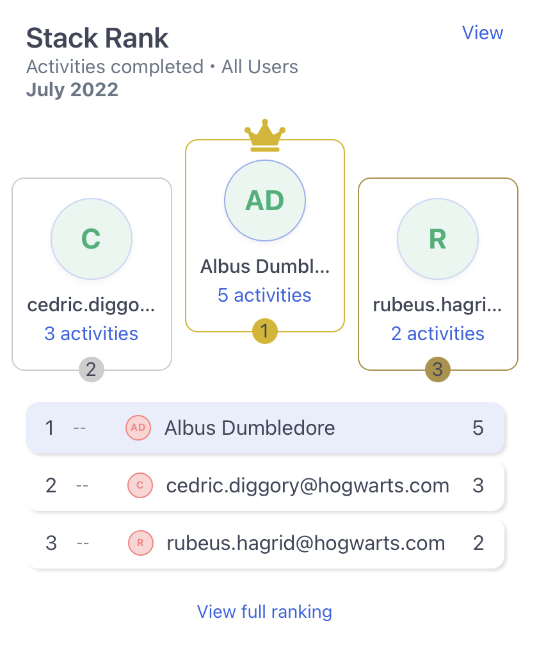
Stack rank is a system to evaluate team members according to their actions within MMC. Measure your team’s progress and achievements against certain metrics over desired periods of time to see how everyone stacks up against each other!
To access Stack Rank:
- Scroll down the home screen page
- Tap on “View full ranking” or “View” to manage the Ranking metrics and time ranges
- Tap on “All users” to review on a specific team’s performance
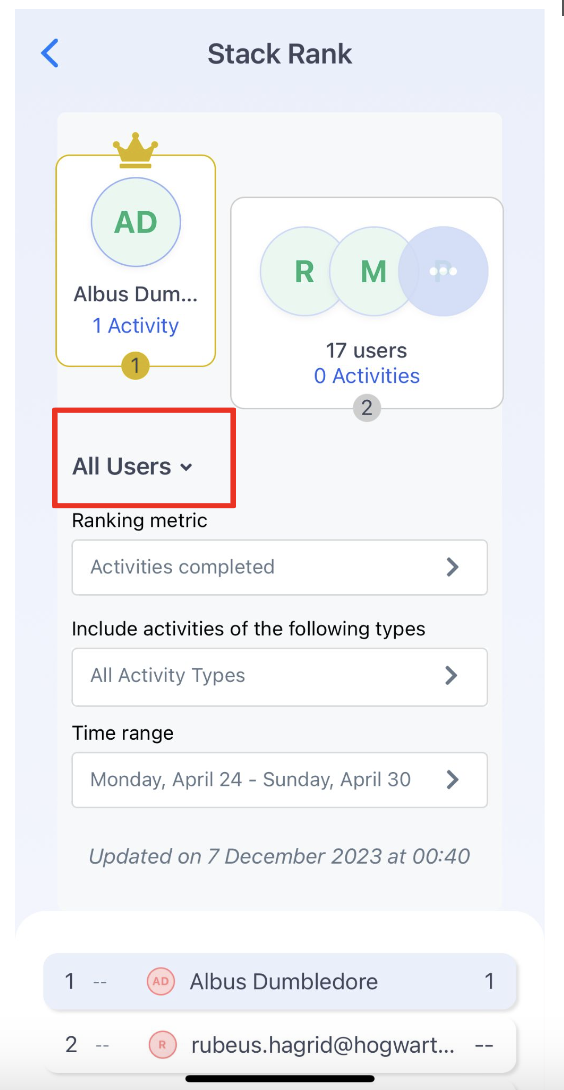
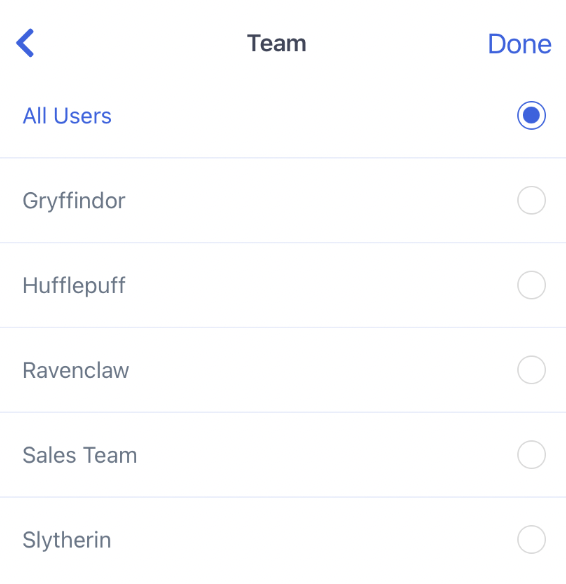
- Tap on “Ranking metrics” to select the items you would like to measure the team’s progression
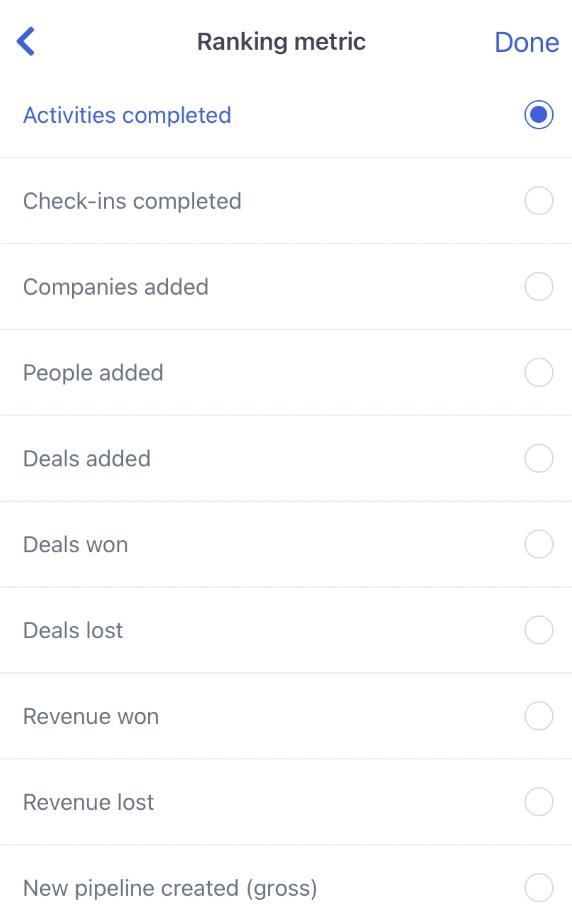
If you are looking to track activities completed, you can include activity types.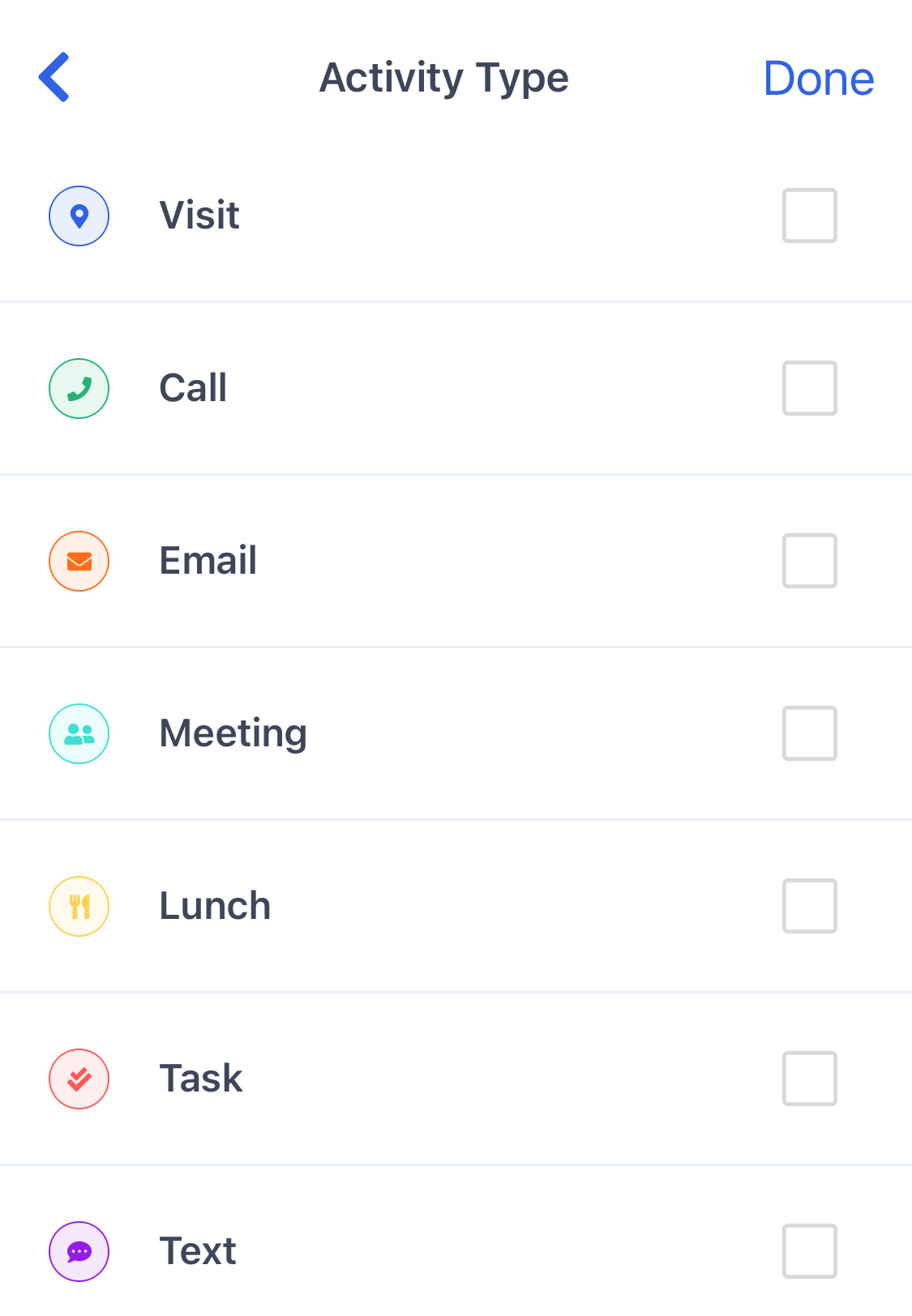
- Tap on “Time range” whether you want to check on a weekly, monthly, or quarterly performance.